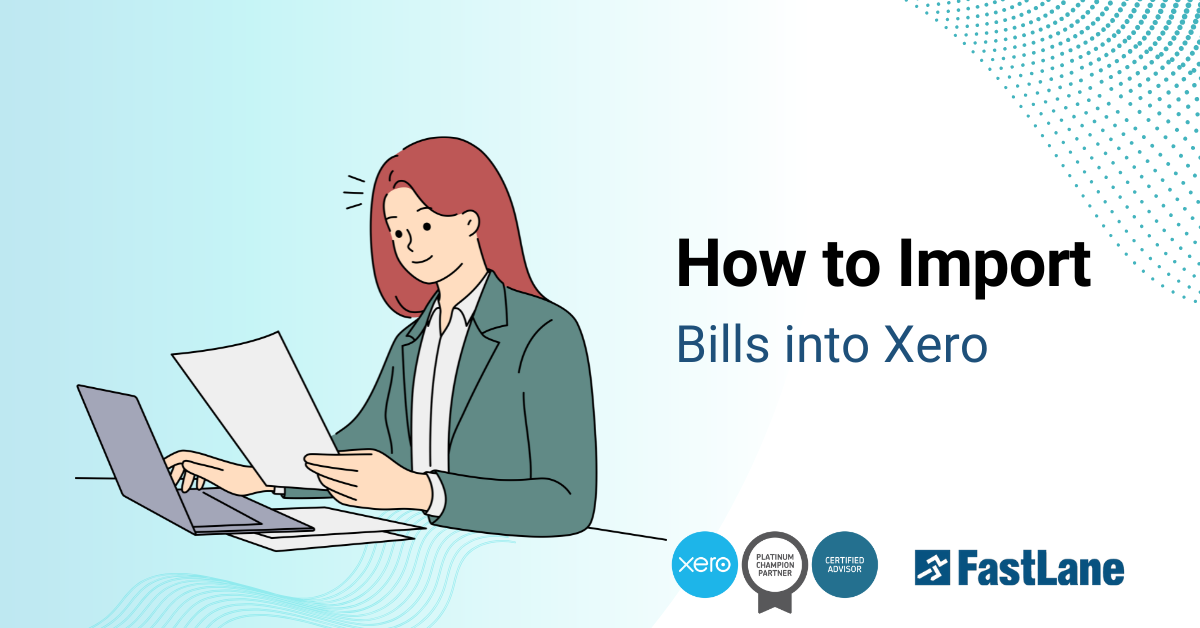Efficiently managing your business’s bills is crucial for smooth operations. Xero makes this easy with its bill-importing tools. In this article, we’ll take you through each step so you can import bills in bulk with ease. Let’s get started!
Content Outline
Key Takeaways
Streamline Bill Management
Use Xero’s bill-importing tool to handle multiple bills efficiently and maintain up-to-date records.
Follow a Structured Process
Ensure accuracy by downloading the correct bill template, formatting data correctly, and reviewing details before import.
Optimize Tax and Contact Data
Keep supplier information and tax settings updated for seamless financial management.
FastLane Expertise
Leverage the support of FastLane Group’s Xero-certified experts for customized setups, troubleshooting, and ongoing guidance.
Chronic Negative Cash Flow is Concerning
If a company keeps losing money or spending too much on new projects, leading to ongoing cash flow issues, it’s a red flag that calls for quick action.
Xero Purchase Overview
Start by navigating to Purchasers Overview in Xero. Click Business and select Purchasers Overview. This page provides a summary of all your bills, including those due for payment. If you have multiple unpaid bills before transitioning to Xero, importing them in bulk is the best option. However, if you only have a few, they can be entered manually.
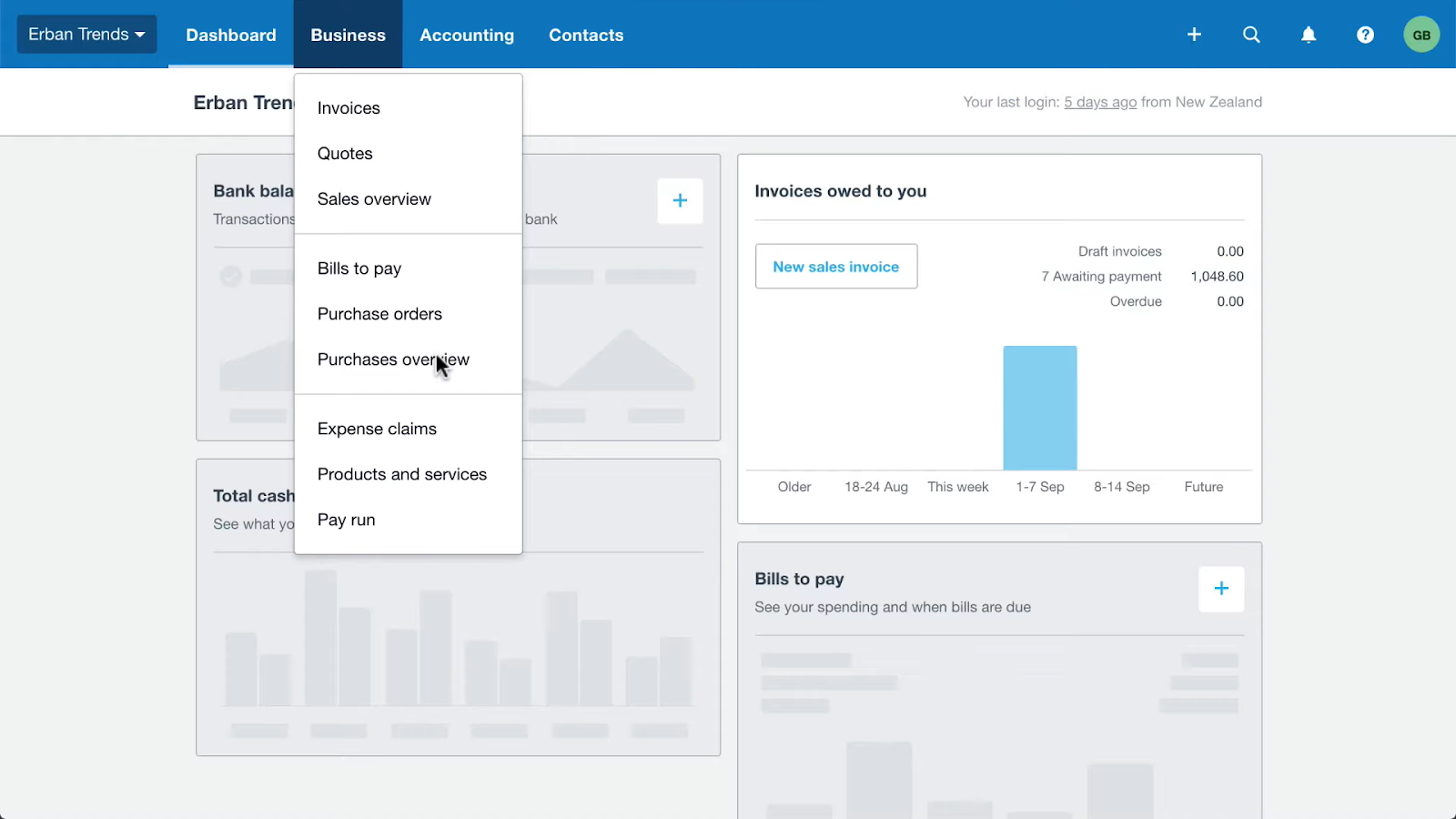
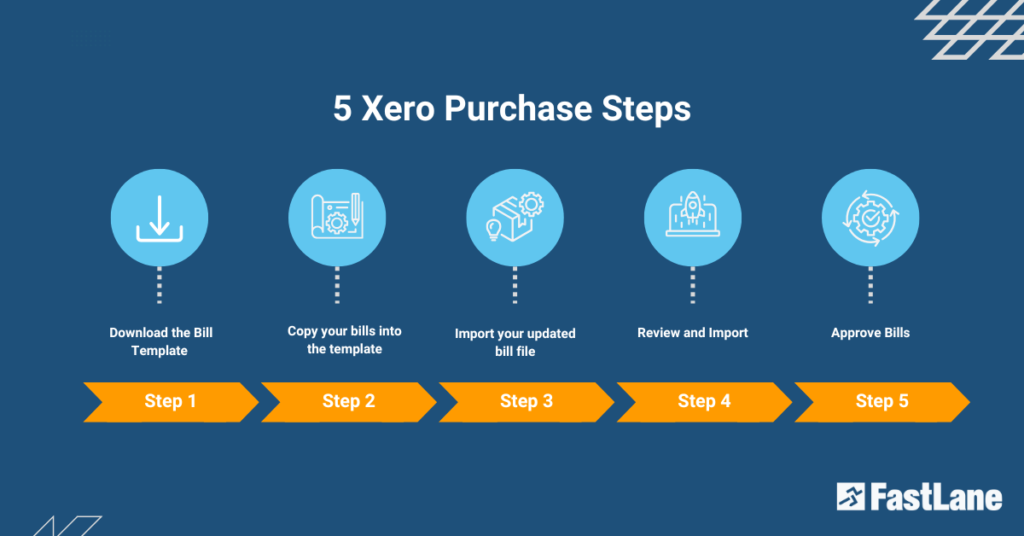
Step 1: Download the Bill Template
Xero has a standard template to ensure your data is formatted correctly for import.
- Go to the Purchases menu: Log in to Xero and go to “Purchases”
- Find the import option: Click “Import Bills” and download the template file.
- Understand the template fields: The template has columns for supplier name, bill date, due date and line item amounts.
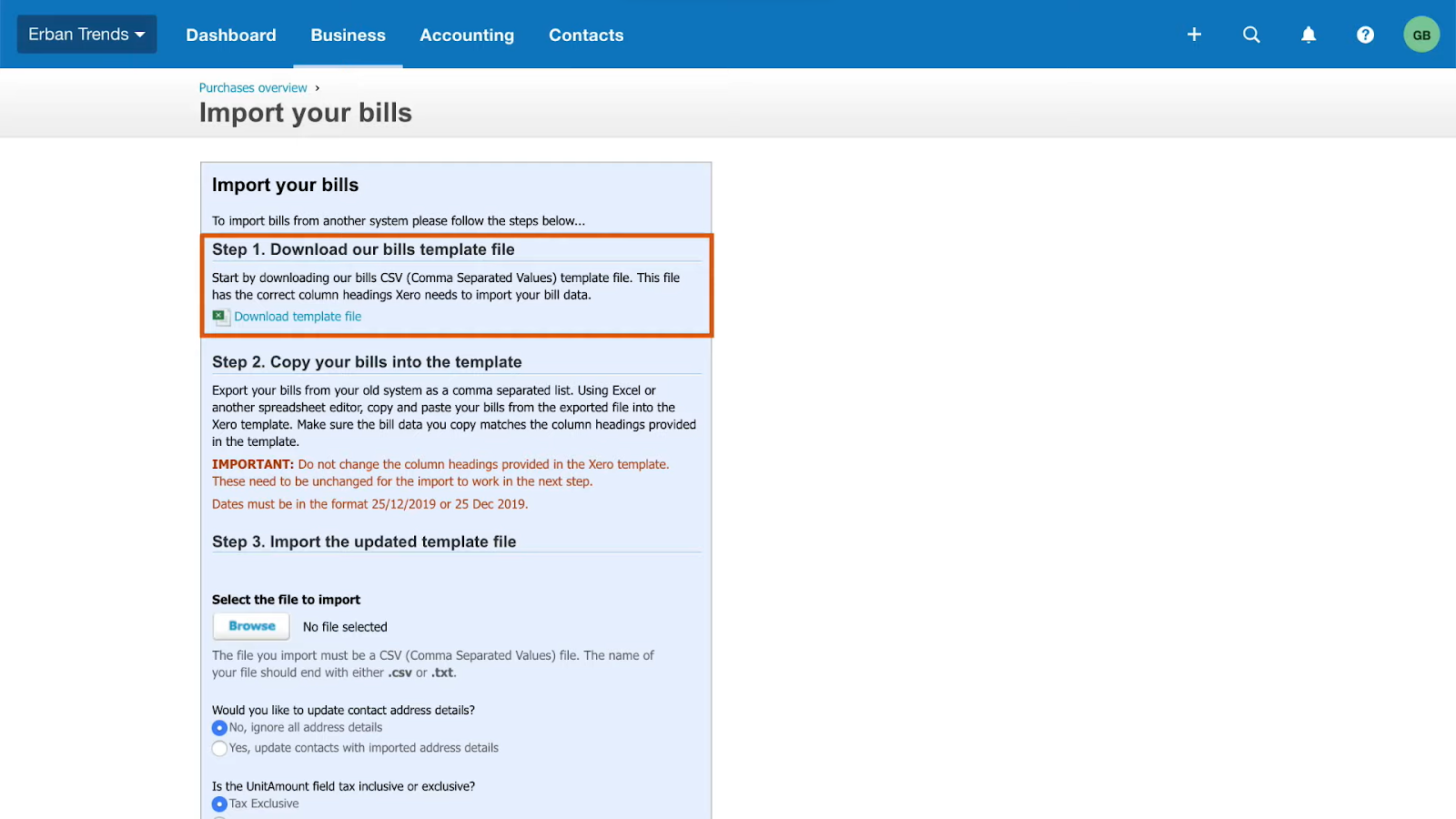
Pro Tip: Double-check the format requirements for each column to avoid errors during import.
Step 2: Copy your bills into the template
Now you have the template downloaded, it’s time to fill it in.
- Gather your bills: Collect all the information from your suppliers or existing records.
- Fill in the template: Copy your bills into the relevant columns. Make sure each field is filled in correctly.
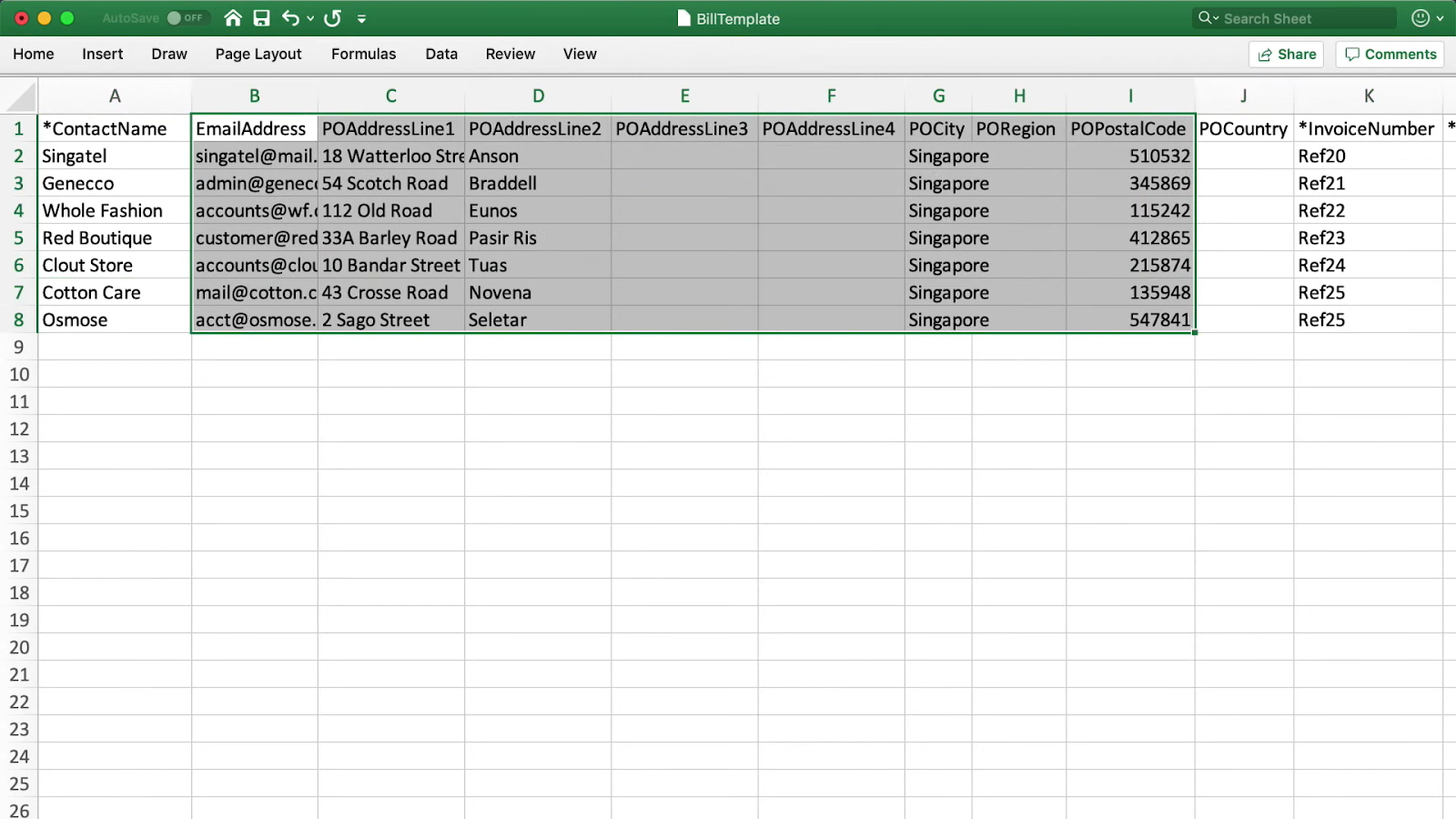
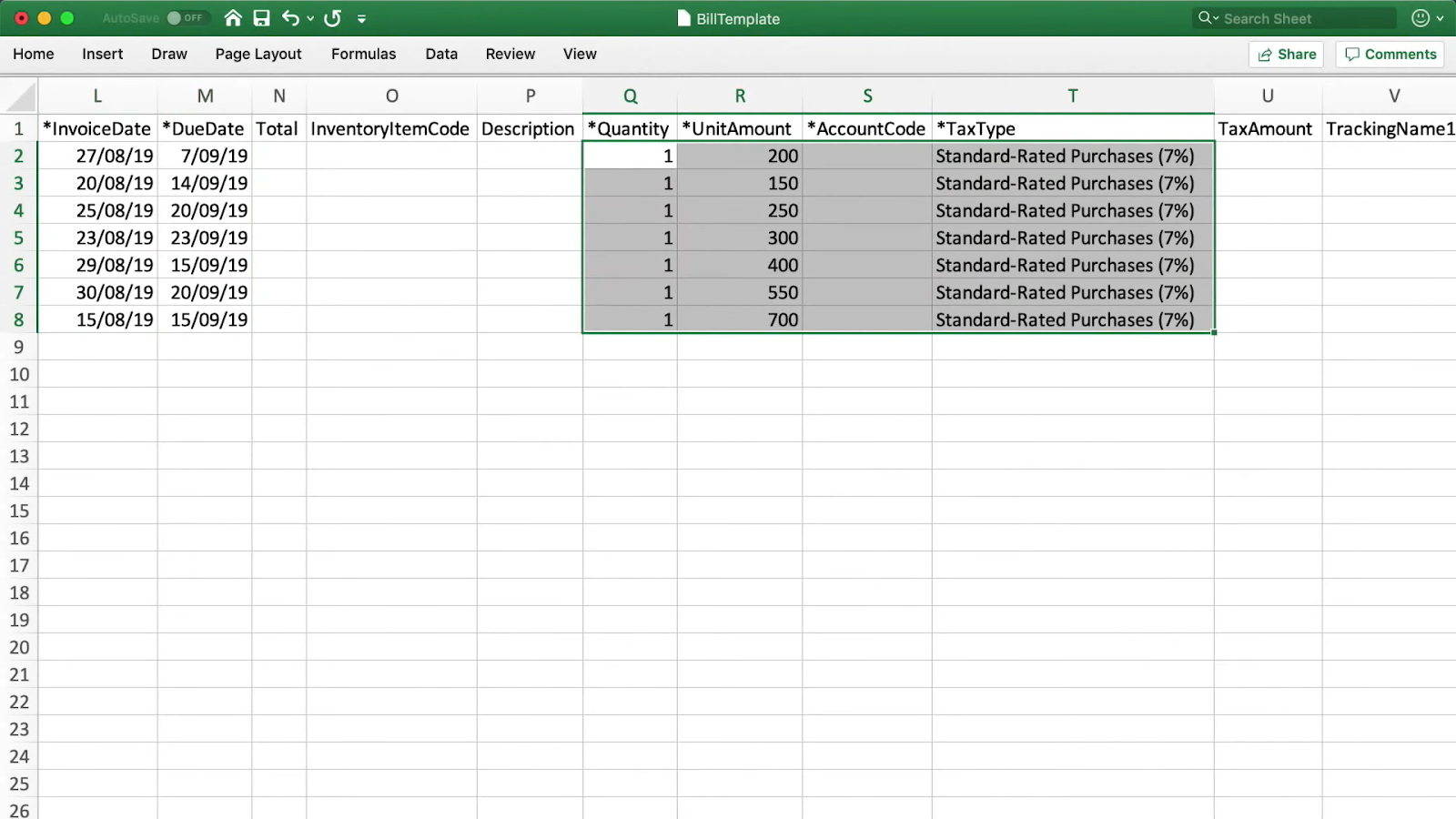
- Save the file: Once all the bills are in, save the file as a CSV so it’s compatible with Xero
Step 3: Import your updated bill file
Now let’s upload the file into Xero.
- Go to Import Bills: Go to “Purchases” and select “Import Bills.”
- Upload the file: Click “Choose File” and select the updated CSV file from your computer.
- Map fields (if prompted): Xero may ask you to confirm the columns in your file match its requirements. Check everything before you proceed.
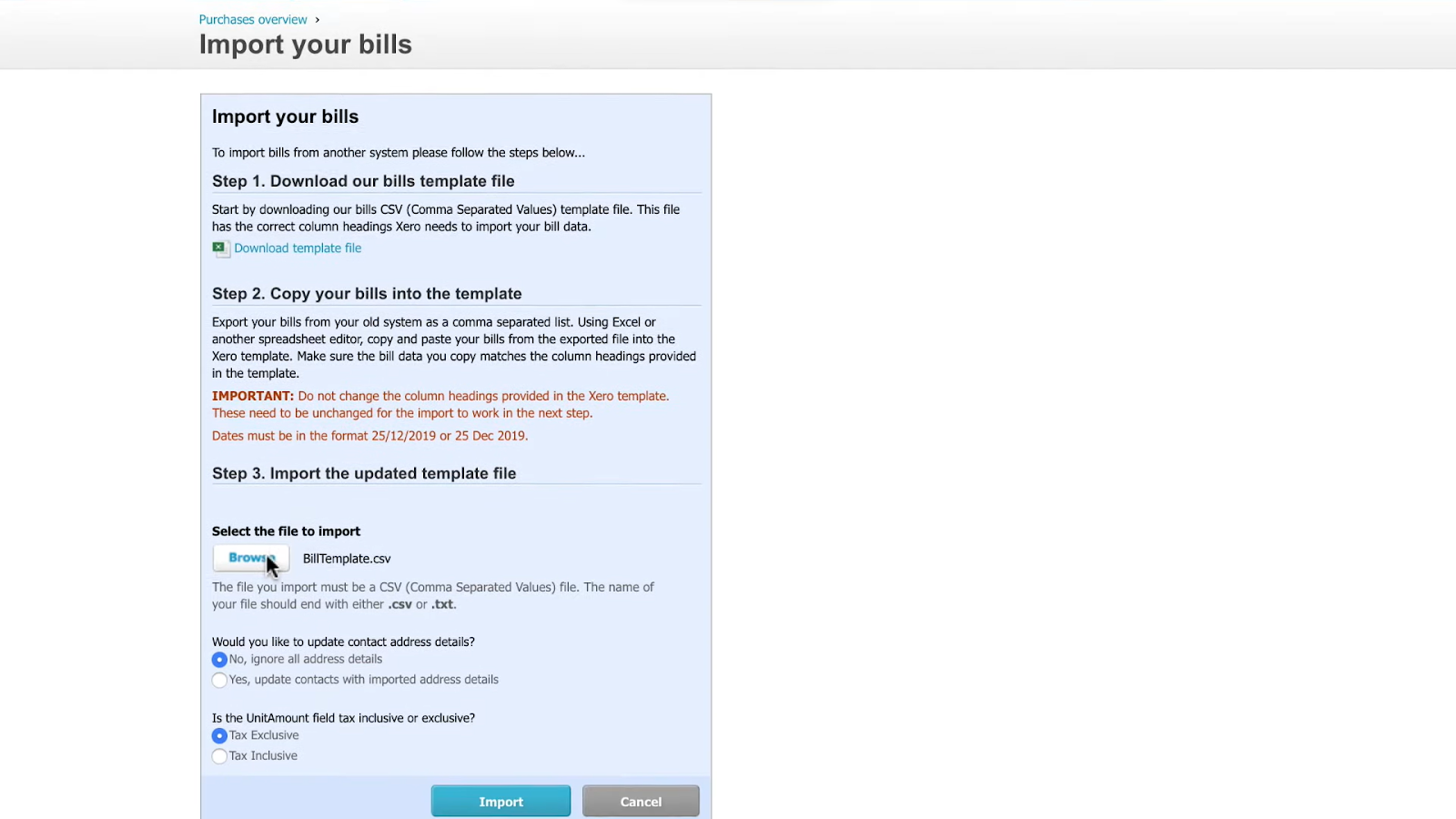
Update Contact Address Details
Make sure your supplier’s contact details are up to date. If Xero finds a new supplier in your file, it will create a contact for them. Verify and adjust these details as needed to avoid discrepancies.
Tax Inclusive or Exclusive
Decide whether your bill amounts are tax-inclusive or exclusive. Xero will calculate the taxes for you so make sure to select the correct option during the import.
Step 4: Review and Import
Before you finalise the import review the data Xero shows.
- Check for errors: Xero will highlight any errors or missing fields. Fix these in your CSV file and re-upload if needed.
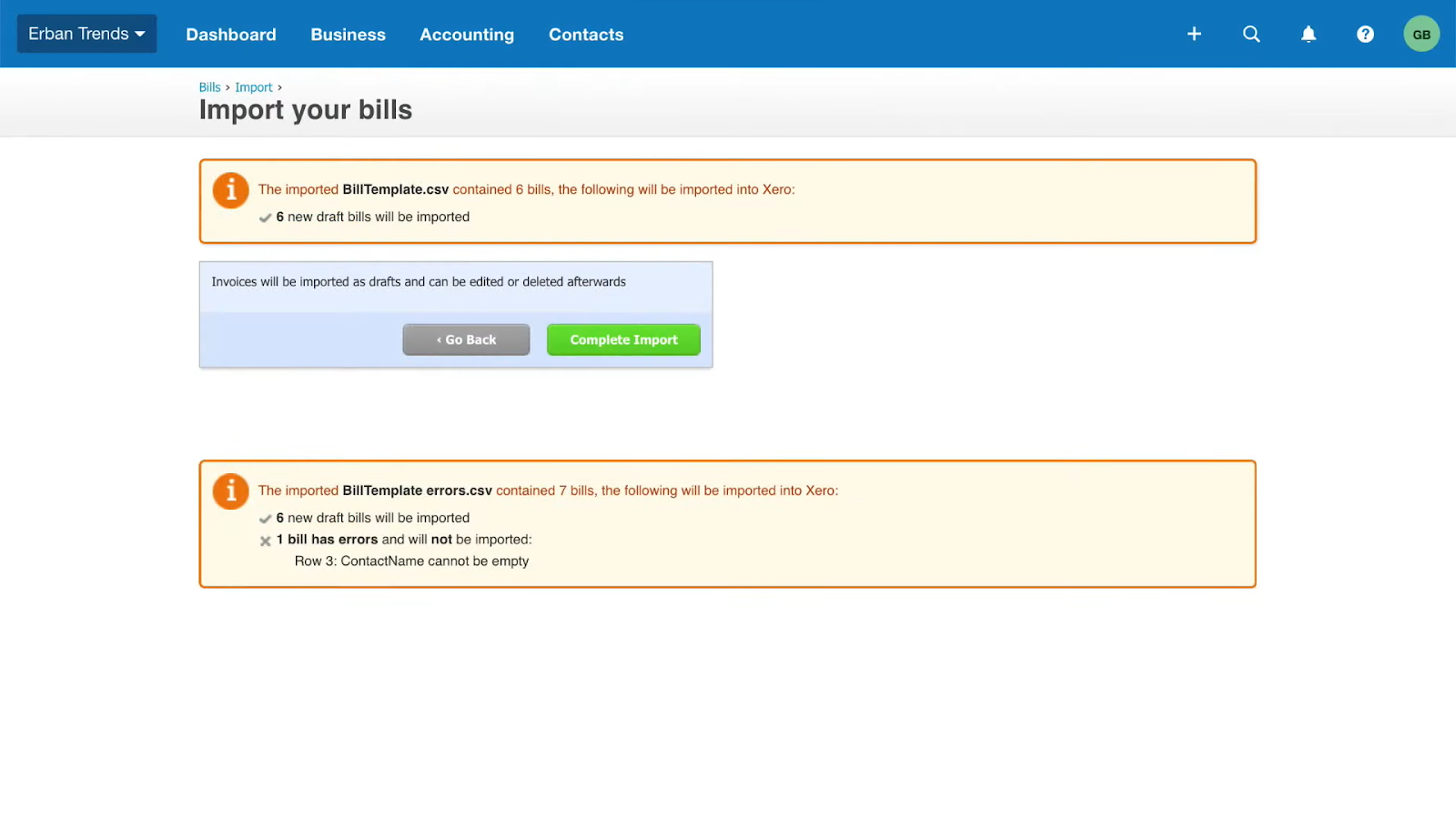
- Import: Once the file is error free click “Import”
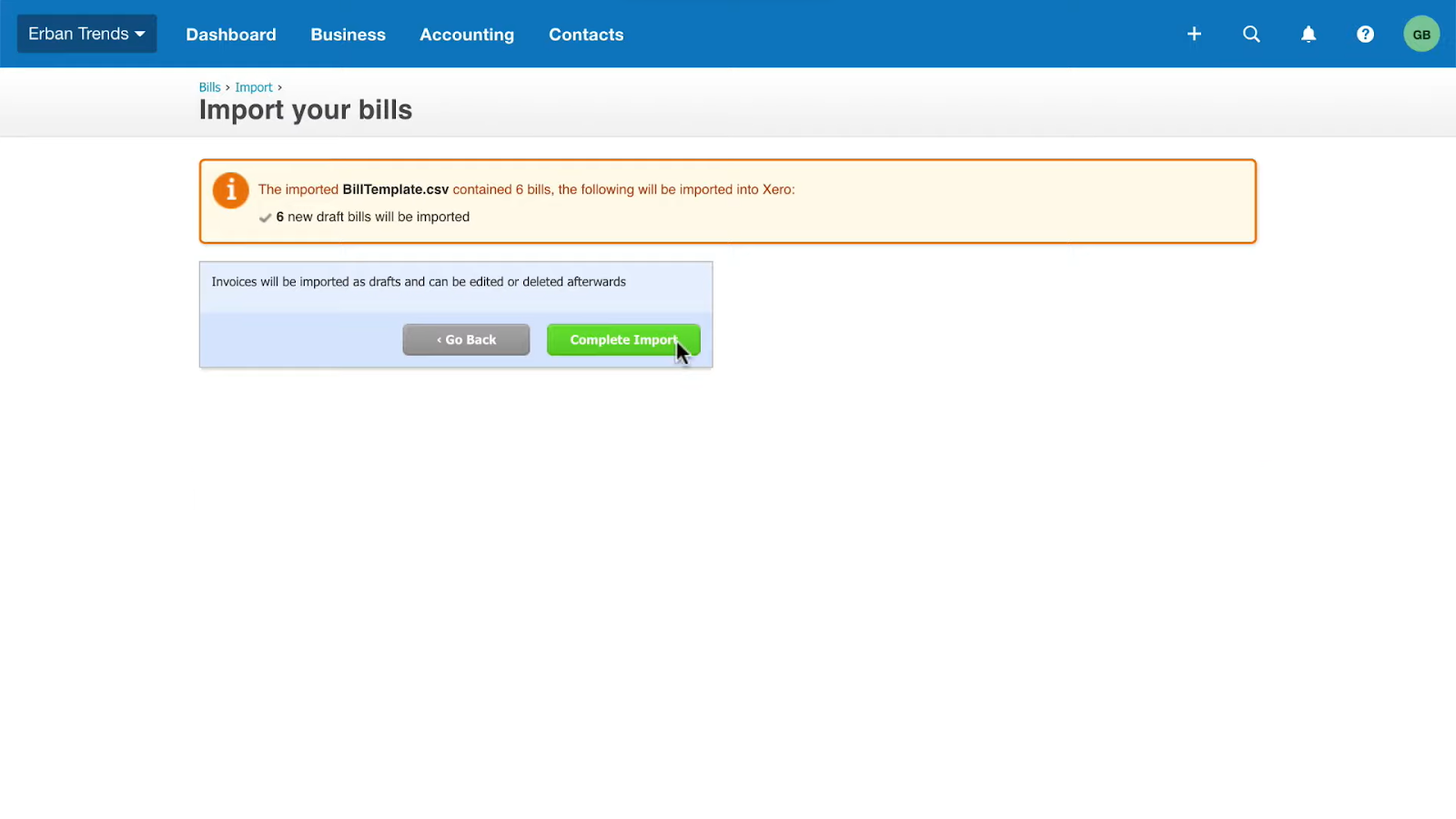
Step 5: Approve Bills
Imported bills are marked as “Drafts”. You need to approve them to finalise the process.
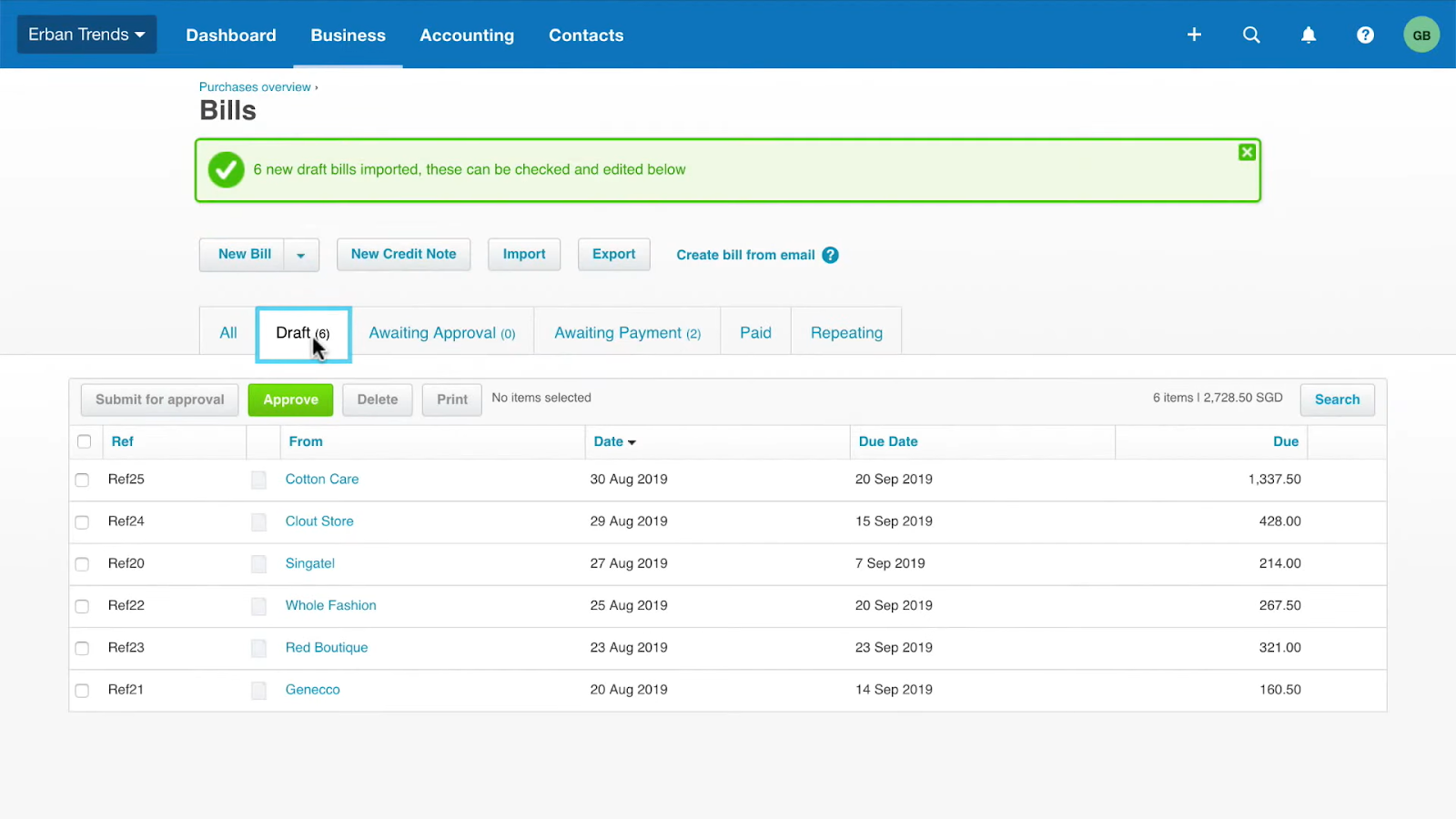
- Review each bill: Go through the draft bills to make sure everything is correct.

- Approve individually or in bulk: If all is good, approve each bill one by one or select multiple to approve in bulk.
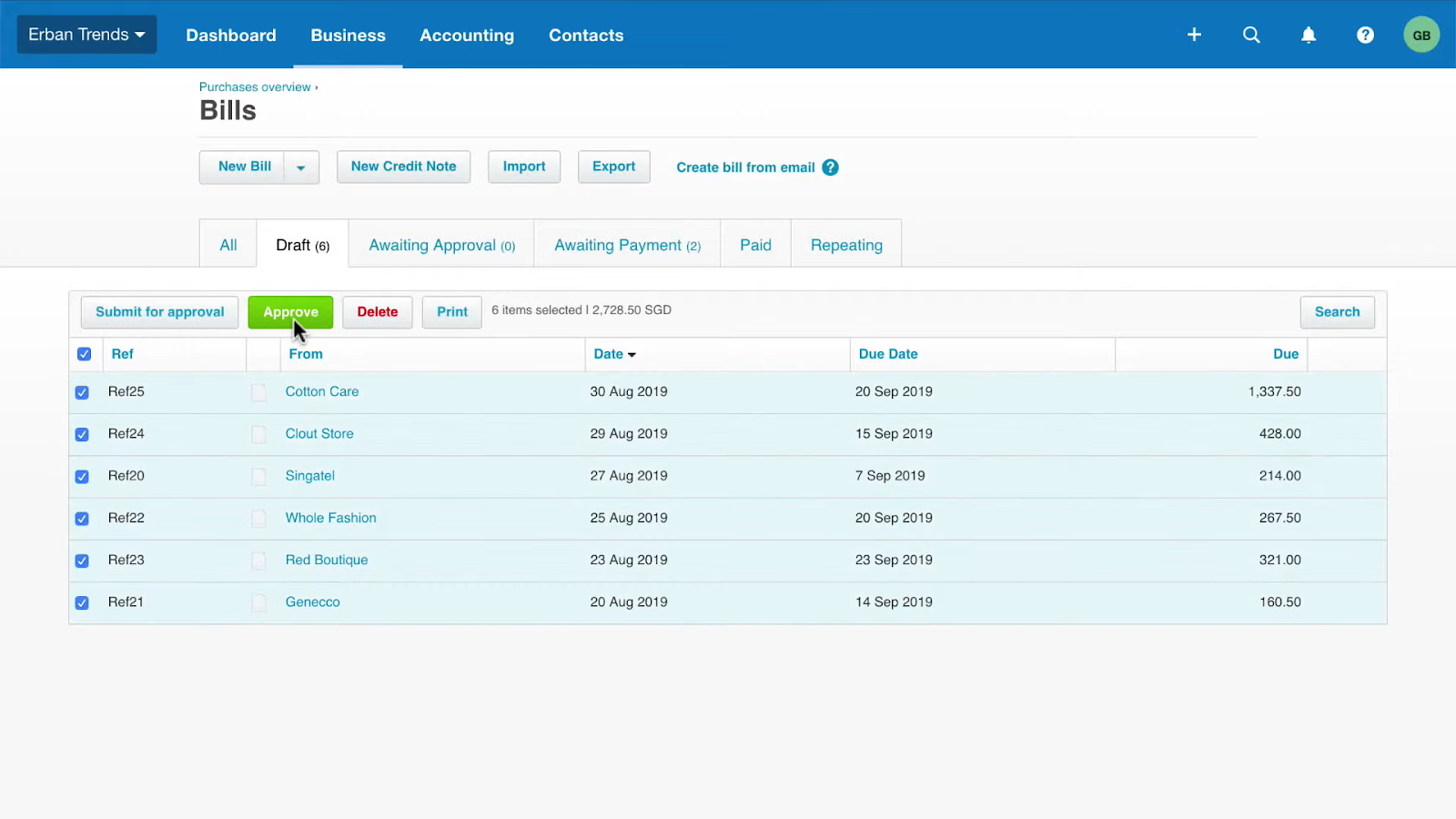
Pro Tip: Use Xero’s batch payment feature to pay approved bills in one go.
How Can FastLane Help?
At FastLane Group, a Xero platinum champion partner, we understand the challenges of managing finances efficiently. Our team of Xero-certified experts is here to assist you with:
- Setting up Xero tailored to your business needs.
- Simplify your accounting processes and save time.
- Providing ongoing support to ensure your accounting stays on track.
Ready to simplify your accounting with Xero? Contact FastLane Group today, and let’s make your financial management a breeze!