Talenox is a user-friendly HR platform designed for Hong Kong’s small and medium-sized businesses (SMEs). It consolidates essential HR functions, including employee record management, payroll processing, and leave tracking, into a streamlined tool. Talenox ensures compliance with Hong Kong labor laws, reducing time spent on administrative tasks so you can focus on business growth.
Talenox goes beyond basic HR functions by simplifying processes for Hong Kong’s Mandatory Provident Fund Schemes Authority (MPFA) and the Inland Revenue Department, making MPF contributions and tax filing much easier. With ISO 27001 certification, Talenox ensures your company’s data remains secure.
One of the best features? Talenox integrates seamlessly with accounting software like Xero, so your HR and finance data stay in sync. Plus, Talenox’s leave management tools let you set up team calendars and approval workflows that sync with Google Calendar, helping everyone stay on the same page and avoid scheduling conflicts.
To get the most out of Talenox, start by setting up employee profiles, handling payroll, managing leave, generating reports, filing taxes, and connecting with Xero. With these tools, you’ll streamline your HR tasks and free up time to focus on what really matters—running and growing your business.
Content Outline
Key Takeaways
Comprehensive HR Solution for Hong Kong SMEs
Talenox streamlines employee records, payroll, and leave management, ensuring compliance with Hong Kong labor laws and minimizing manual errors.
Compliance-Ready with Local Institution Support
Talenox supports MPF contributions, IR56 tax filings, and other compliance tasks, collaborating with local authorities to keep businesses aligned with the latest regulations.
Xero Integration for Seamless Data Sync
Integrated with Xero, Talenox automatically syncs payroll and tax data, simplifying HR and finance workflows while improving accuracy and efficiency.
Flexible Leave Management and Self-Service Portal
Customizable leave settings and a self-service portal let employees manage leave requests and view balances, boosting transparency and satisfaction.
Expert Support from FastLane Group
FastLane Group provides setup, compliance guidance, and ongoing support, ideal for SMEs with high compliance standards.
Data-Driven Insights for Better Compliance and Strategy
The Talenox-Xero integration offers data insights for payroll and cost analysis, supporting strategic, compliant decision-making.
Employee Profile
In Telenox, you can easily manage and view all employee profiles by navigating to the Menu Bar, selecting Profiles, and then choosing Employee Listing. Here’s a step-by-step guide on creating and managing each employee’s profile, ensuring you have all the essential information at your fingertips.
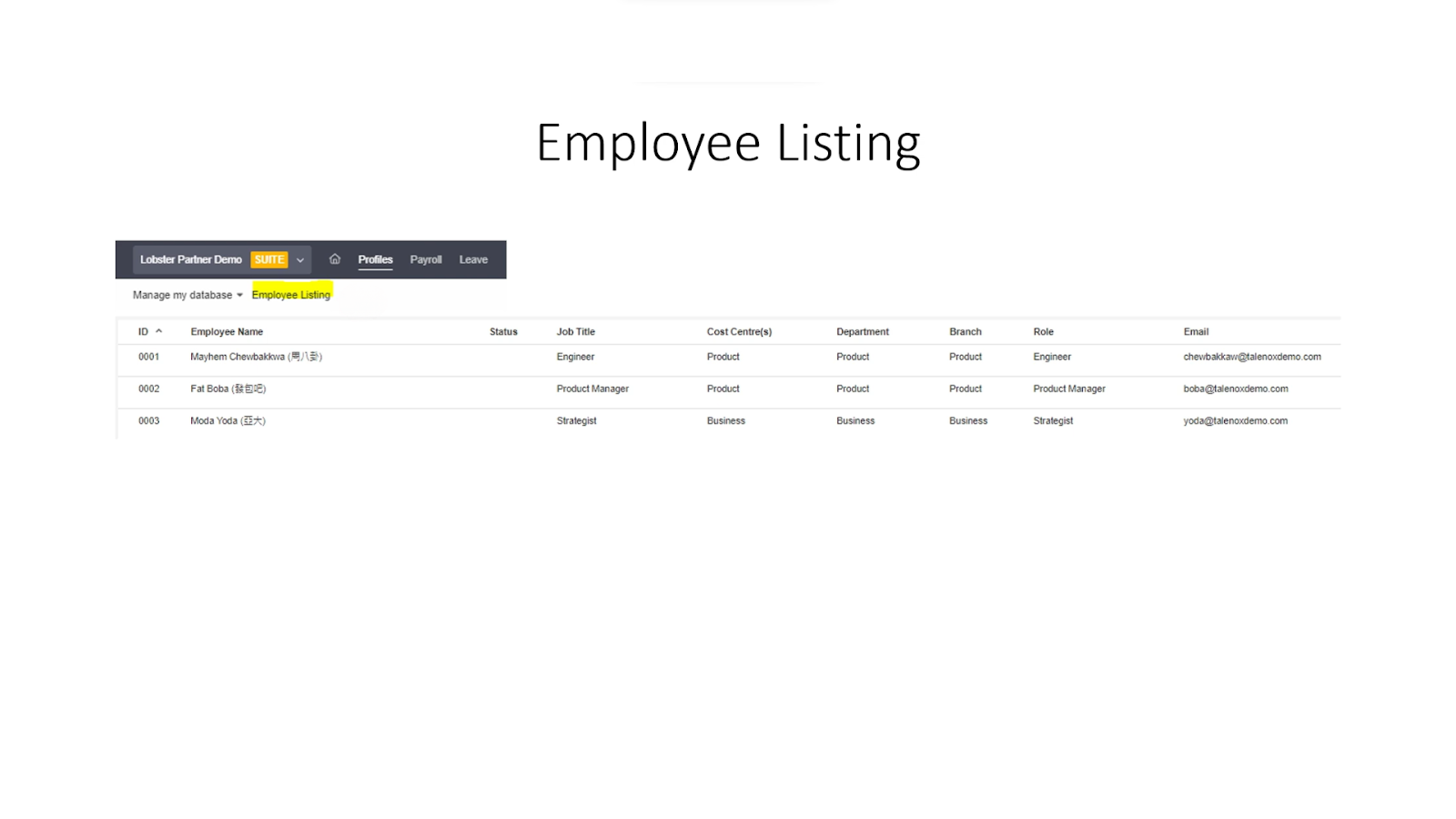
- Personal Details: In the Employee Profile, enter each employee’s basic information, such as name, email, birthdate, gender, and marital status. This foundational data will simplify processes like tax reporting later on.
- Employment Details: Record details like each employee’s hire date and confirmed resignation date, ensuring all information is complete. For instance, if an employee’s departure date has been confirmed, enter it in the Confirmation Date field.
- Identification Documents: Upload nationality proof documents, such as passports, in the Identification Documents section for verification purposes. Additionally, you can upload relevant attachments like diplomas or certifications under Related Attachments.
- Current Job Details: Document each employee’s current job role and relevant details, including job title (e.g., Engineer), start date, payment structure (e.g., monthly or hourly), and base salary. This information supports accurate payroll calculations by the finance team.
- Contact Information: Enter each employee’s contact details so that this information can be easily included on pay slips if needed, ensuring complete and accessible employee records.
- MPF Plan: In compliance with Hong Kong’s legal requirements, set up an MPF contribution plan for each employee. Telenox allows you to enter MPF details directly into the system, which automatically factors in these contributions during payroll calculations.
- Custom Fields: If the standard data fields don’t cover all your needs, use the Custom Fields feature to add additional fields tailored to your company’s specific requirements.
- Access Permissions: Set access levels according to each employee’s role, including options like User、Admin and Super Admin. You can further customize permissions by module, allowing employees to access only the information relevant to their responsibilities.
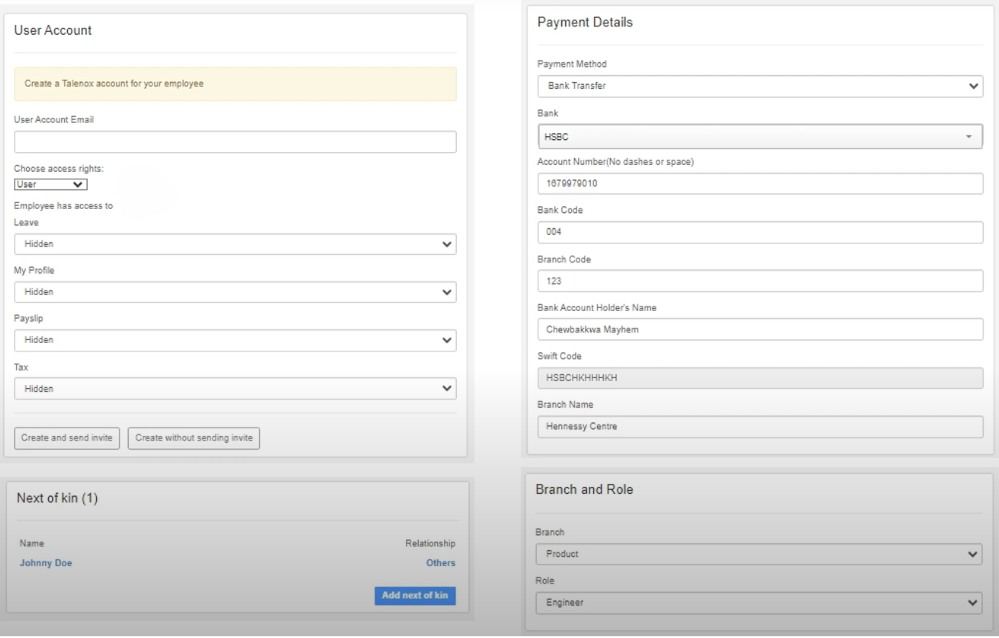
- Bank Details: Enter each employee’s bank account information to streamline payroll disbursements. If your company has multiple branches or departments, you can add these classifications to the data, making reports more organized and enhancing analytical insights.
With these detailed configurations, Telenox empowers businesses to fully manage employee data, ensuring accuracy and compliance across HR processes. This approach greatly boosts the overall efficiency of human resource management.
Process Payroll
In Telenox, the payroll process is simple and intuitive, requiring just three main steps to complete the entire payroll cycle. Here’s a detailed guide to each step:
Step 1: Select Employees for Payroll
- Access the Payroll Section: In the top menu of Telenox, click on Payroll, then select Process Payment.
- Set the Pay Period: Choose the year and month for the pay period to define the payroll duration for this cycle.
- Select Employees: You can choose to process payroll for all employees at once or select specific employees to pay individually.
Step 2: Review and Confirm Payment Items
- Verify Payment Items: Before proceeding, ensure that each employee’s payment items are correct. These may include base salary, bonuses, and other regular components.
- Adjust Additional Items: If there are any extra adjustments needed for the month, such as overtime pay for work during holidays, make those changes here.
- Review Specific Items: Check for any special items under Ad Hoc (one-time payments) or Deduction sections, and adjust amounts accordingly as needed.
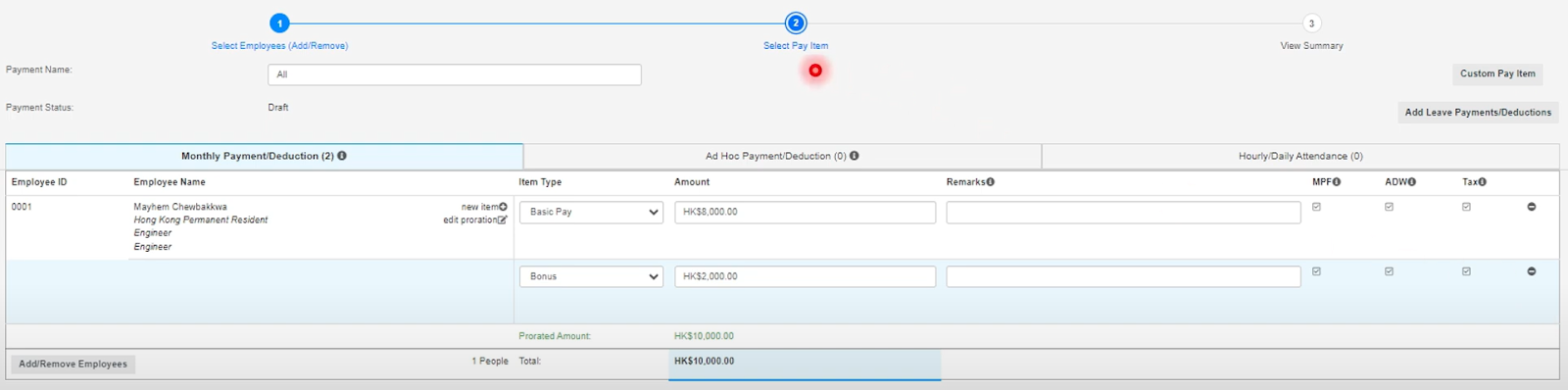
Step 3: Finalize Payroll
- Review Payment Summary: After verifying all items, go to the Summary page to confirm that each employee’s final amount is accurate, including all adjustments, additions, deductions, and MPF contributions.
- Select Payment Method: Choose the most suitable payment method, such as Bank Transfer, Cheque, or Cash.
- Complete Payment: Once processed, the system will display a final payment summary, showing each employee’s net pay along with relevant MPF contributions and deductions.
Additional Actions
- Export Bank Payment File: If you’ve chosen bank transfer, you can export a payment file and upload it to your banking system to streamline the payment process.
- Sync with Xero: You can also sync payroll data with the Xero accounting system for seamless accounting and record-keeping.
Issue Payslips
- Notify Employees: Once payroll processing is complete, you can use Telenox to send payslips directly to employees via email, providing them with detailed payment information.
- Customize Payslip Items: If you wish to hide certain items on the payslip, you can customize the display settings in Telenox to tailor the payslip content according to your company’s needs.
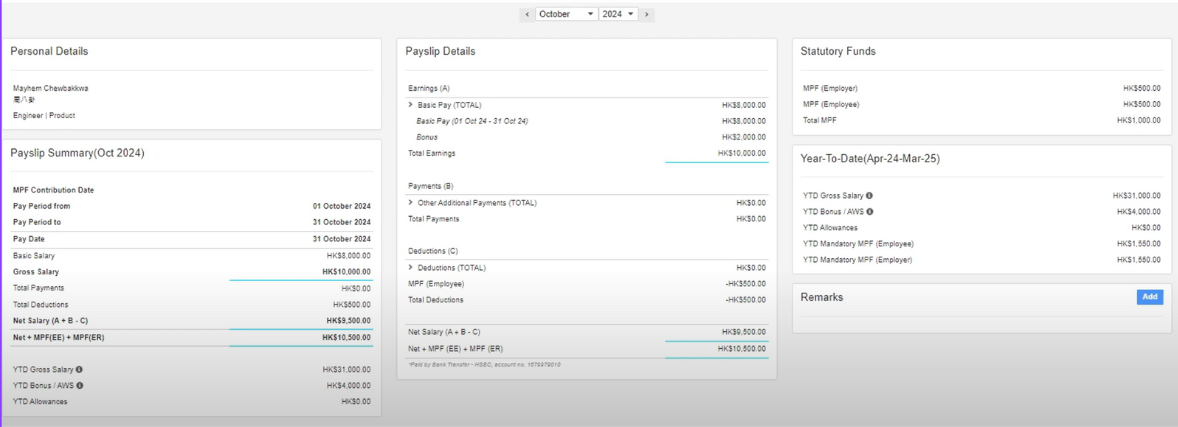
Through these steps, Telenox streamlines the payroll process, making it more efficient and transparent. With support for multiple payment methods and document exports, Telenox enables HR teams to ensure accurate and timely payroll management.
Leave Settings
In Talenox’s Leave Settings, several common leave types are pre-configured, including Annual Leave, Maternity Leave, Unpaid Leave, Hourly Leave, and Long Sick Leave. Each company can customize these leave settings to align with specific policies and employee benefit needs. Below are the steps and adjustment options for setting up and tailoring leave policies:
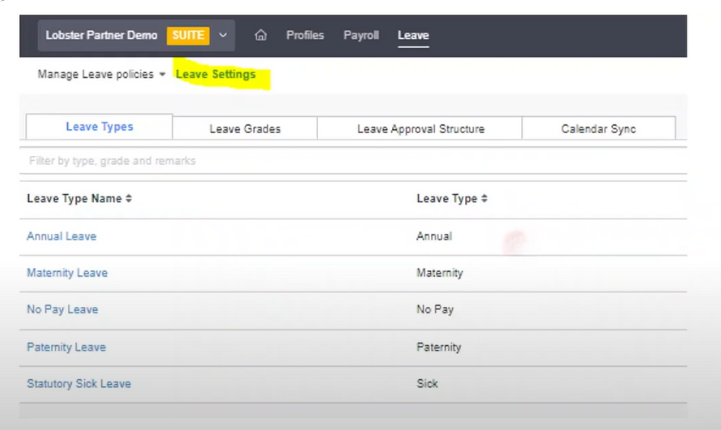
1. Customizing Leave Policies
- Annual Leave Settings: Within Annual Leave, you can specify whether employees are allowed to request half-day leave or if only full-day leave is permitted. You can also set eligibility criteria, such as requiring employees to complete their probation period before requesting annual leave, and define any additional waiting period after probation ends.
- Leave Carry-Over Options: If employees have unused annual leave at the end of the year, you can set policies on whether they’re allowed to carry over the remaining days into the following year. Additionally, you can specify the maximum carry-over period in months and the number of days allowed.
- Annual Leave Entitlement: In the leave settings, you can define the annual leave entitlement for each employee, ensuring fair and policy-compliant leave allocation according to your company’s guidelines.
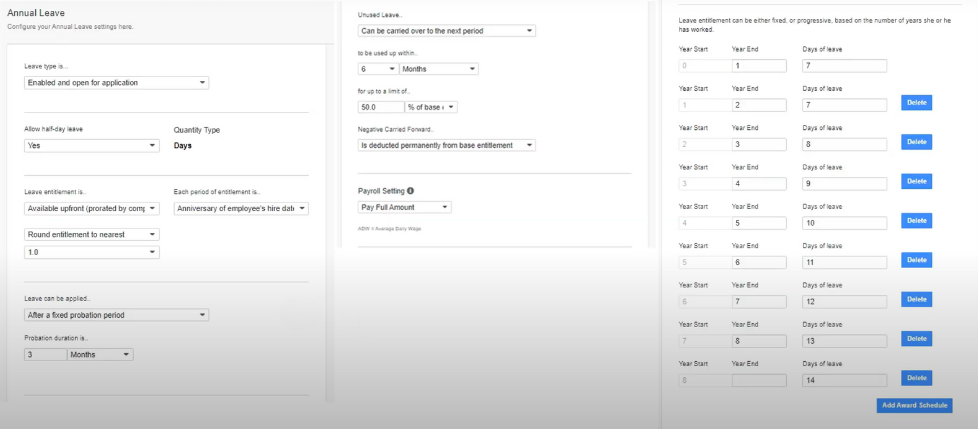
2. Custom Leave Types
In addition to the default leave types, you can create custom leave types to fit your company’s specific requirements. For instance, you can set different annual leave entitlements for various roles, such as regular staff and managerial positions. Within the Entitlement section, define the number of leave days allocated to each job level, catering to the diverse needs of your employees.
3. Leave Approval Process
In the Leave Structure section, you can set up a streamlined approval process for leave requests. Specifically, you can assign different approvers for each employee, such as Approver 1 and Approver 2, to ensure effective review and approval when employees submit leave requets.
4. Grant Off-in-lieu
When employees work during holidays or put in overtime, you can use the Offer New feature to grant them compensatory leave. In setting up this compensatory leave, you can specify the reason (e.g., overtime) and define parameters such as the maximum number of compensatory days allowed and an Expiry Date. Once set, employees can view these compensatory leave options in their leave request portal and submit applications within the valid period.
Leave application and approval
Once the leave settings are configured, employees can submit their leave requests through Talenox’s Leave Portal. After an application is submitted, the system automatically notifies the assigned approvers based on the predefined approval workflow, ensuring each request is processed promptly.
These customizable leave options and approval settings allow companies to manage various leave types flexibly according to their needs, while providing employees with a straightforward leave application experience. Additionally, this setup ensures compliance with Hong Kong labor regulations.
In Talenox, employees can easily apply for leave through their portal, while managers can review and approve requests directly in the system. Here’s a step-by-step overview of the leave application and approval process:
Employee Leave Application
- Access the Employee Portal: Each employee has their own dedicated Talenox Portal. After logging in, they can select Leave and click on New Leave Application to start a new leave request.
- Select Leave Dates: The system will display the employee’s name by default. The employee then chooses the leave dates, with options to request either a Full Day or Half Day leave.
- Choose Leave Type and Period: Employees can specify the start and end dates or select a specific period for the leave. The system will automatically display the End Date.
- Check Remaining Leave Balance: On the right side of the leave application page, employees can view their remaining leave balance for the selected leave type, the number of days already used, and any Expiry Date for the leave.
- Provide Leave Reason: Employees can enter a reason for the leave (e.g., illness, personal matters). If required, they can also upload supporting documents or other attachments.
- Submit the Application: After reviewing the information for accuracy, employees can click Submit Application to finalize their leave request.
Manager Leave Approval Process
- Receive Email Notification: When an employee submits a leave request, the designated approver receives an email notification from the system.
- Access the Approval Portal: The manager can click the link in the email to access their Talenox Portal and review the leave application.
- Approve or Reject the Request: Within the Portal, the manager can choose to Approve or Reject the leave request. If rejecting, the manager can provide a reason to help the employee understand the decision.
- Notify the Employee of the Outcome: Regardless of approval or rejection, the system automatically sends an email to the employee with the decision and updates the approval status in the employee’s Portal.
Leave Calendar
To facilitate internal scheduling and prevent holiday conflicts, Telenox offers a Leave Calendar feature. Approved leave requests are displayed on the company’s leave calendar and can be synced with Google Calendar, allowing employees to easily view approved leave schedules.
By following these steps, Telenox provides a transparent and user-friendly leave application and approval process that not only enhances the employee experience but also reduces the administrative workload for management, ensuring well-organized leave arrangements within the company.
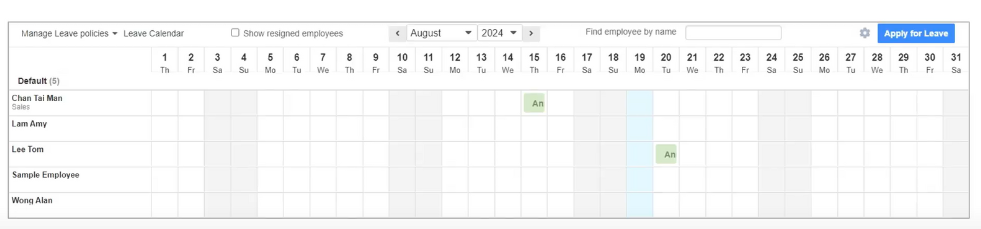
In Telenox, you can easily view each employee’s remaining leave balance and access detailed payroll reports. Here’s how:
View Employee Leave Balance
- Go to Leave Balances: In the Telenox system, navigate to the Leave Balances page to see each employee’s remaining leave days.
- View Leave Details: Click on a specific leave type to view detailed information, including days used, remaining balance, and details for each leave application.
This feature enables HR and management to keep track of employees’ leave status, making it easier to manage and allocate leave resources efficiently.
Payroll reports
Telenox offers various payroll reports to help companies generate and review employee payroll data as needed:
- Payment Method Payroll Report: You can generate a payroll report based on payment method (e.g., bank transfer). This report provides a summary of payroll totals by payment method, making it easy for the finance department to manage and reconcile cash flow.
- Pay Item Overall Report: This report categorizes payroll by employee and pay item, listing the amounts disbursed for each pay item—such as base salary, bonuses, and overtime—for each employee in a specific month. It provides management and the finance department with a clear view of each employee’s salary structure, ensuring a detailed understanding of payroll components.
Telenox’s reporting features empower businesses to manage finances and analyze payroll effectively, enhancing transparency and accuracy in internal processes.
Tax Reporting
Talenox not only supports payroll processing but also offers comprehensive tax filing features, making it easier for businesses to handle tax submissions. Below is a detailed guide to Talenox’s tax filing process, especially for generating and submitting IR56 forms in Hong Kong:
Apply for Tax Filing Permission
- Apply for Tax Filing Eligibility: Before starting the tax filing process, businesses must apply for tax filing permission, which can be handled through Ebro. The application process is relatively straightforward and typically takes about two weeks to a month.
- Apply After Purchasing Talenox: Once a business has purchased Talenox, it can begin the application for tax filing permission. As soon as the necessary documents are received, the tax filing process can commence.
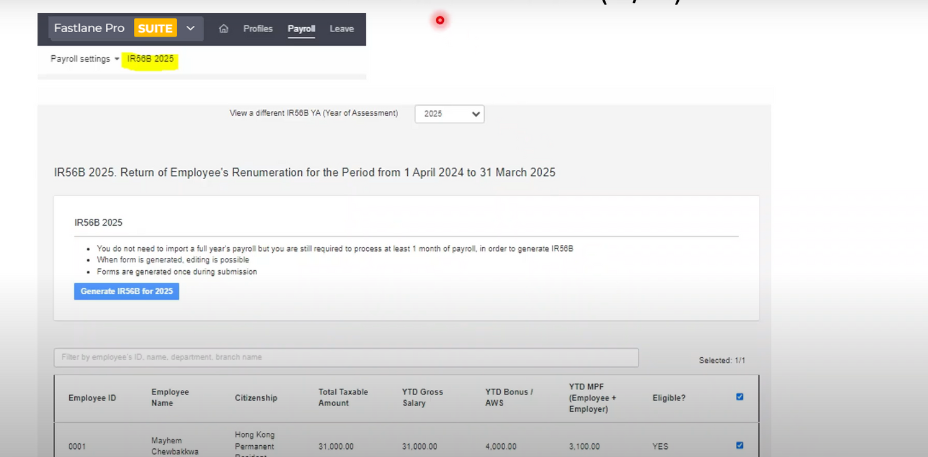
IR56 eTax Filing Process
- Generate IR56 Form: Go to the IR56 sub-option under the Payroll module in Talenox. For example, select IR56B and choose the relevant tax year.
- Select Employees: Choose the employees for whom tax forms need to be filed, then click the Generate button to create the tax forms.
- Download and Review Forms: Talenox will generate the IR56 forms, which you can download and review. Verify that all information is accurate before preparing to upload the forms.
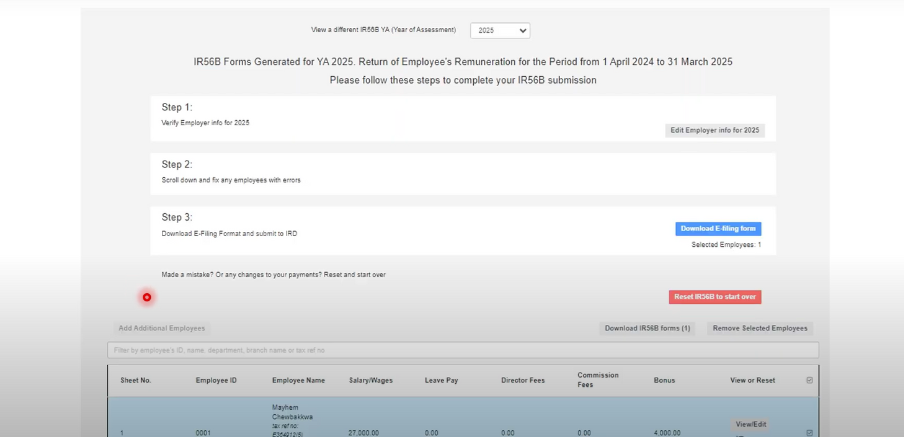
Upload to the IRD ETAX Platform
- Export XML File: The IR56 forms generated by Talenox are saved in XML format, compatible with the Inland Revenue Department’s E-Text electronic filing system for easy upload.
- Upload to E-Filing Platform: Log in to the Hong Kong Inland Revenue Department’s E-Filing system and upload the XML file generated by Talenox to complete the tax filing. This data format meets the bureau’s requirements, ensuring accurate transmission of payroll and tax information.
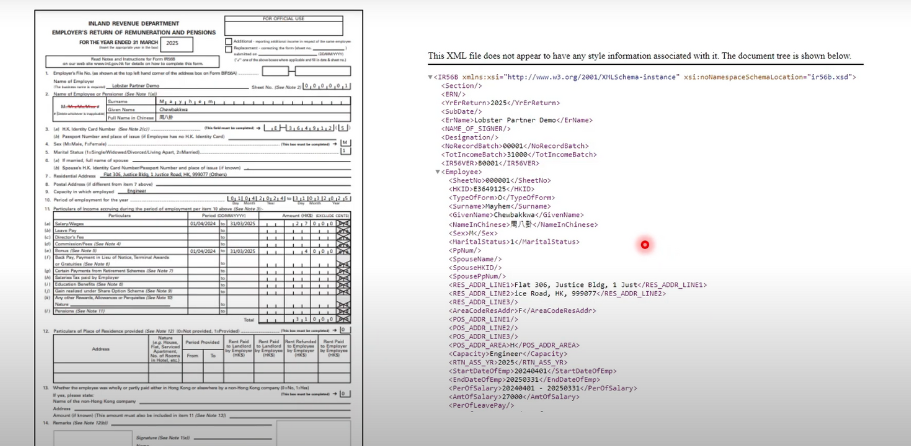
Additional Supported IR56 Forms
In addition to the IR56B (Annual Tax Return for Employees), Talenox also supports other commonly used IR56 forms, including:
- IR56E: For new hires
- IR56F: For departing employees
- IR56G: For employees leaving Hong Kong
- IR56M: For temporary workers, contractors, or non-permanent staff
With these form options, Talenox provides a flexible and efficient tax filing solution, enabling businesses to complete all necessary tax declarations accurately and in compliance with regulatory requirements.
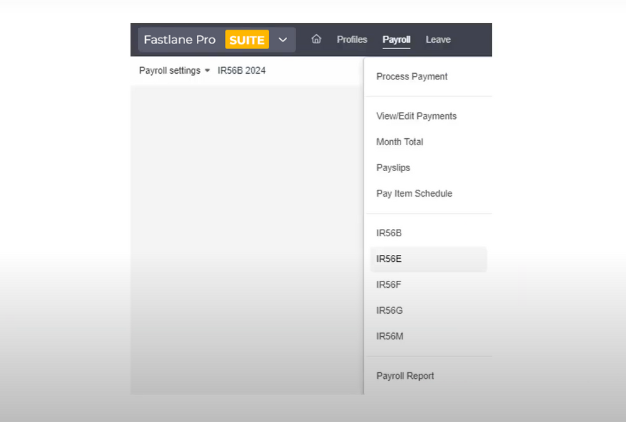
Sync with Xero accounting software
In Talenox, businesses can easily sync payroll data with Xero accounting software, achieving efficient integration between HR and finance. Below is a detailed guide to the complete synchronization, approval, and payment process:
1. Send To Xero
- Access Process Payment Page: On the Process Payment page in Talenox, click the Xero Talenox button to sync payroll data—including salaries, MPF contributions, and other payroll details—directly to Xero.
- Data Sync Requirement: If your business hasn’t yet connected to Xero, you’ll need to manually enter payroll data into your accounting system. However, once Xero is connected, data will sync automatically, saving time and reducing manual entry, ensuring consistency and accuracy across systems.
2. Approve in Xero (Draft Bill)
- Review Draft Data: After successful synchronization, the payroll data appears as a Draft in Xero’s Purchases module, including employee salaries and MPF contributions.
- Verify and Approve Drafts: In Xero, review the synced data for accuracy. Once confirmed, you can bulk-approve the drafts, ensuring that salaries, MPF contributions, and any additional items are accurately recorded. This step minimizes errors associated with manual data entry, enhancing reliability in payroll and financial records.
3. Payment in Xero (Wages & Salaries)
- Review and Finalize Payment Record: Go to the approved payroll records in Xero and verify that all amounts are correct. The system will automatically create a payment account, so you only need to select the actual payment date and bank account in Xero and confirm the payment amount to complete the payroll payment record.
- Ensure Account Consistency: Even if the payment has already been processed through the bank, it’s recommended to record this transaction in Xero. This maintains consistency in your accounts and ensures that all financial reports accurately reflect the company’s cash flow.
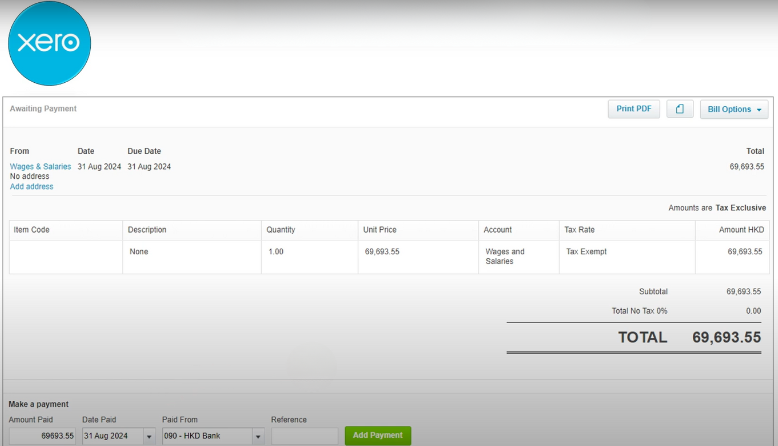
4. Payment in Xero (MPF)
- Record Employer and Employee MPF Contributions: The MPF data synced to Xero includes contribution records for both the employer and employee. Review these records in Xero for accuracy.
- Finalize Payment Record: Once verified, enter the payment date and select the bank account used for payment to complete the MPF contribution record in Xero.
Advantages of the Integration
With the seamless integration between Talenox and Xero, HR and finance teams can greatly simplify payroll, MPF, and leave management processes. This automated data synchronization reduces the risk of manual errors, enhancing overall efficiency. The streamlined connection between Talenox and Xero not only saves time but also ensures data accuracy, allowing HR and finance teams to focus on strategic business growth and achieve efficient, compliant operations.
Benefits of Integrating Talenox Data with Xero
In a business environment like Hong Kong, where strict labor and accounting regulations prevail, integrating Talenox with Xero offers numerous management advantages:
- Reduced Manual Entry and Error Risk
By automatically syncing Talenox data with Xero, businesses can significantly cut down on manual data entry, which in turn reduces the risk of errors. Automation allows payroll and leave data to flow directly into accounting records, eliminating double entry and freeing up HR and finance teams to focus on higher-value tasks. - Compliance and Transparency
Talenox’s IR56 tax filing tools, combined with Xero’s financial transparency, help ensure that all tax and payroll records meet Hong Kong’s labor and tax regulations. This high level of compliance and visibility minimizes errors and rework during audits, safeguarding financial health and strengthening regulatory management. - Improved Collaboration and Efficiency
The seamless synchronization of payroll, leave, and financial data boosts collaboration between HR and finance departments. Real-time data flow means HR can access up-to-date payroll and leave information, while finance gains instant visibility into cash flow, enhancing teamwork in financial reporting, cost analysis, and HR planning. - Enhanced Employee Satisfaction and Experience
Timely payroll processing and accurate leave balance updates give employees confidence in payroll and leave management transparency. Employees can easily view their payroll records and leave status without navigating complex inquiry processes, increasing overall satisfaction through immediate access to clear, reliable information. - Financial Analysis and Data-Driven Decision Support
With Talenox and Xero integrated, businesses can more easily analyze payroll, costs, and leave data to inform strategic, data-driven decisions. Management gains valuable insights into labor costs, cash flow, and other financial metrics, enabling them to make forward-thinking decisions for the company’s growth.
How FastLane Group Can Help
As a leading provider of accounting and business solutions, FastLane Group specializes in helping companies efficiently set up and manage the integration between Talenox and Xero. Whether you’re new to Talenox or aiming to refine existing workflows, FastLane Group’s expert team provides reliable support and guidance, ensuring your HR and finance processes operate smoothly and remain compliant with regulations.
- Professional Setup and Management Support
With extensive knowledge of Talenox and Xero integration, FastLane Group customizes the setup to meet your specific needs. From payroll management and leave tracking to tax filing, their team streamlines and optimizes workflows for seamless operations. - Compliance Guidance and Data Synchronization Optimization
FastLane Group offers compliance expertise to ensure that all synchronized data meets Hong Kong labor and tax regulations. This guidance helps businesses confidently manage payroll and tax processes while minimizing compliance risks, particularly beneficial for SMEs that require high data accuracy. - Ongoing Support and System Optimization
FastLane Group provides continuous support to help businesses adjust their systems as their needs evolve. This ongoing service keeps the integration aligned with company strategy and regulatory updates, ensuring a competitive edge in HR and finance management.
With FastLane Group’s professional assistance, businesses can manage their Talenox and Xero-integrated HR and finance workflows more effectively and compliantly, achieving greater operational efficiency and enhanced business performance.


