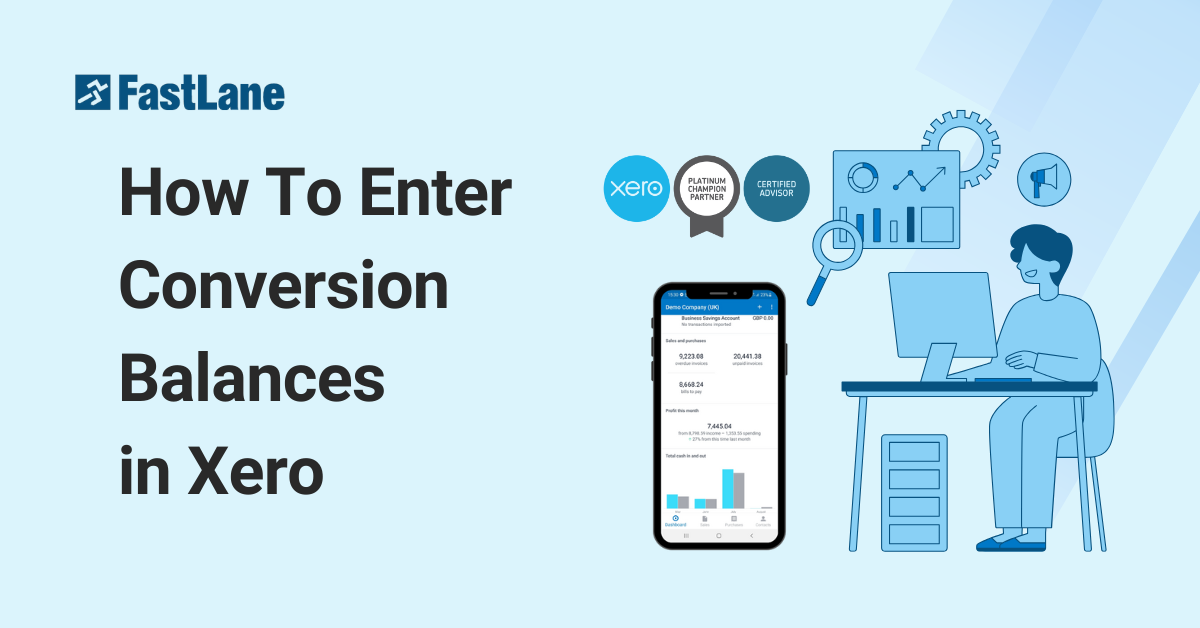Entering conversion balances in Xero ensures that your accounting records align correctly when transitioning to the platform. This step-by-step guide will help you understand the process and how to handle opening balances effectively.
Content Outline
Key Summary
What Are Xero Conversion Balances?
Conversion balances are the opening balances entered into Xero during platform transition, ensuring accurate accounting and reporting from the conversion date.
Manually Entering Conversion Balances
Input account data such as bank balances, accounts receivable, accounts payable, and other trial balance details manually, ensuring debits match credits before saving.
Importing Conversion Balances
Xero allows importing conversion balances using a prepared CSV file, making it easier to handle bulk data with accurate mapping and confirmation.
Conversion Balances for Bank Accounts
Entering a bank account opening balance credits a corresponding account in the Chart of Accounts, ensuring proper accounting treatment.
FastLane Xero Transition Support
FastLane provides expert guidance, customized support, and training to help businesses transition to Xero efficiently and enter conversion balances accurately.
What Are Xero Conversion Balances?
Xero conversion balances are the opening balances of accounts that need to be inputted when transitioning to Xero. They are essential for setting up your accounts correctly and ensuring accurate reporting from the conversion date.
How To Navigate To The Conversion Balance Edit Setting?
- Log in to Xero account
- Go to Accounting menu and select “Advanced”
- Select “Conversion Balances”
- Choose the “Conversion Date”
Ensure your conversion date is correctly set before proceeding to enter balances.
Conversion Balance Manual Edit
Manually entering conversion balances in Xero includes using your trial balance to input account data.
Steps
- Set the Conversion Date: Define the date before you start recording transactions in Xero.
2. Enter Bank Balances: Input positive balances in the debit column and overdrafts or credits in the credits column.
3. Add Accounts Receivable: Enter the total unpaid invoices as of the conversation date.
4. Add Accounts Payable: Similarly, input the total unpaid bills as of the conversation date.
5. Input Remaining balances: Use your trial balance to fill in other account data and ensure total debits match total debits.
6. Save Your Work: Review the entries and save the data.
Can You Import Your Conversion Balances?
Yes, Xero allows you to import your conversion balances if you have them available in bulk.
Steps to Import
- Prepare a File: Create a CSV file which includes account details and opening balances.
- Upload File: Navigate to Conversion Balances and use the import option to upload your file.
- Review and Confirm: Ensure the data is mapped correctly and confirm the import.
When I put the Opening Balance for Bank Account Debit, which Head of accounts will be credited?
Once you’ve added your bank account in Xero, it will also appear in your Chart of Accounts under the name you’ve chosen to recognize. For more details, check out the guide available here.
How Can FastLane Help
FastLane specializes in assisting businesses with accounting software transitions, including Xero setup. Their services include:
- Professional Guidance: Ensuring your conversion balances are entered accurately.
- Customized Support: Tailored assistance to fit your business’s accounting structure.
- Training & Education: Helping you and your team navigate Xero with confidence.
FastLane ensures a smooth transition to Xero, minimizing errors and maximizing efficiency. Contact us now!