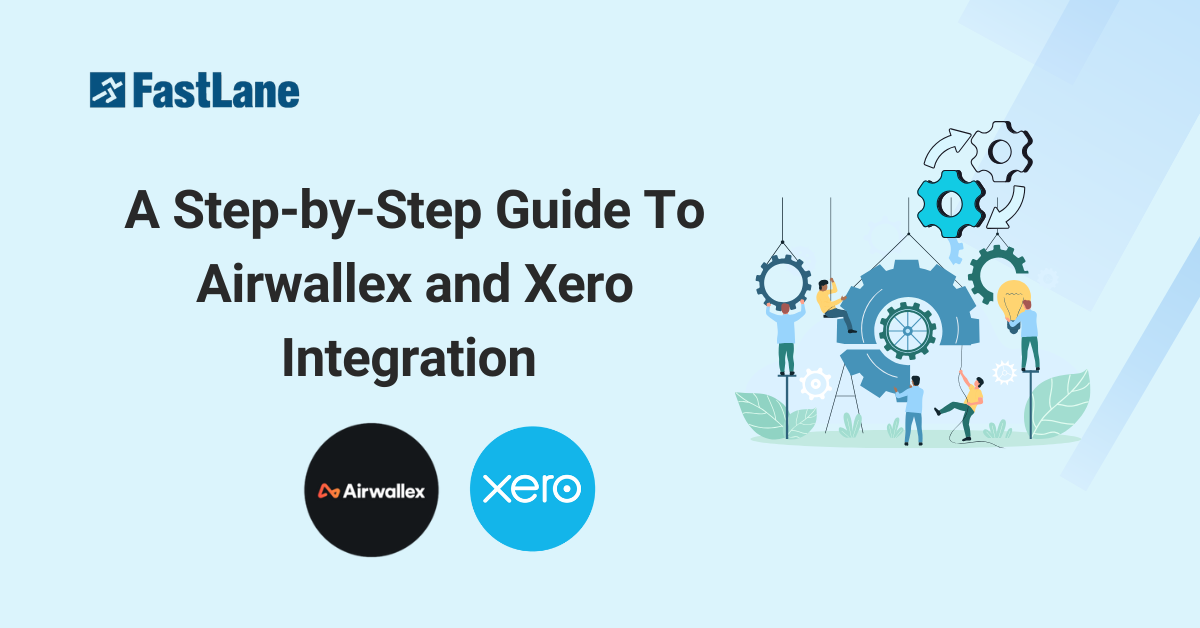In today’s fast-paced digital economy, seamless financial management is crucial for business success. That’s where the integration between Airwallex and Xero comes in by combining Airwallex’s global financial platform with Xero’s cloud accounting software to empower entrepreneurs and SMEs. This powerful integration allows businesses to streamline expense management, automate bank feeds, and reconcile multi-currency transactions effortlessly. Whether you’re running a startup or scaling internationally, the Airwallex-Xero integration simplifies financial processes, giving you real-time insights and more time to focus on growth. Let’s explore how this integration can help businesses operate smarter, faster, and without borders.
Content Outline
Key Summary
Seamless Airwallex-Xero Integration
Effortlessly connect Airwallex’s multi-currency financial platform with Xero’s cloud accounting software for automated transaction syncing and real-time financial insights.
Automated Bank Feeds
Automatically sync Airwallex wallet transactions across multiple currencies into Xero’s bank feed, eliminating manual data entry and ensuring up-to-date records.
Expense and Bill Management
Streamline expense coding, bill submissions, and payment tracking by syncing Xero’s accounting data (chart of accounts, tax rates, etc.) into Airwallex.
Multi-Currency Reconciliation
Easily reconcile sales, refunds, and fees in Xero, with itemized breakdowns and the ability to track multiple currencies which is ideal for global businesses.
FastLane Group’s Expertise
FastLane Group offers tailored support to help businesses set up and optimize Airwallex-Xero integrations, enhancing financial operations and driving growth.
What is Xero?
Xero is a cloud-based accounting software designed for entrepreneurs and businesses, offering powerful features and user-friendly tools to manage business finances effortlessly. With Xero, companies can securely access and share financial data with their team, accountants, and bookkeepers in real-time for collaboration, transparency, and efficiency. Whether you’re tracking expenses, managing invoices, or reconciling bank transactions, Xero provides the flexibility to handle your accounting anytime, anywhere, from any device.
What is Airwallex?
Airwallex is a global fintech payment platform built to help businesses break international financial barriers. It provides multi-currency accounts, corporate cards, and expense management tools that allow businesses to send, receive, and manage global payments without the restrictions of traditional banking. Airwallex has secured over USD $500 million in funding from world-leading investors like Tencent, Sequoia Capital, and Mastercard. With a team of over 900 employees across 12 global offices, Airwallex empowers businesses to operate without borders.
Why Integrate Airwallex with Xero?
The Airwallex Xero integration offers a seamless way for businesses to manage their finances by automatically syncing multi-currency transactions from Airwallex into Xero’s live bank feeds. This integration eliminates manual data entry, simplifies expense tracking, and speeds up invoice reconciliation to give you real-time visibility into your cash flow and financial health.
Key Benefits of the Airwallex Xero Integration
Automated Bank Feeds
Effortlessly sync your Airwallex wallet transactions across multiple currencies to Xero. A new bank account is automatically created in Xero, allowing for smooth reconciliation of account balances and accurate financial reporting.
Expense and Bill Management
Streamline spend management by syncing expenses and bills directly between Airwallex and Xero. Import accounting data from Xero into Airwallex so your team can code expenses in-platform, reducing the back-and-forth and saving valuable time.
Simplified Invoice Payments
Speed up payment collection by embedding Airwallex’s multi-currency checkout pages into your Xero invoices. This allows customers to pay easily via credit card, debit card, or local payment methods to improve cash flow and customer convenience.
Online Payments Feed
Reconcile sales, refunds, and fees with a clear, itemized breakdown. Without connecting the Online Payments Feed, your Xero Bank Feed will only display batch payouts by adding unnecessary steps to the reconciliation process.
How to Set Up Your Xero Bank Feed with Airwallex
If you’re using Xero and want to connect your Airwallex Xero integration to streamline your bank feeds, follow these simple steps. Ensure you have “Admin” access in Xero’s User Management to manage integrations. For user permissions, check Xero’s guide. Please note that the bank feed will only sync transactions impacting your Airwallex currency wallets.
Step 1: Log into Your Airwallex Account
Start by logging into your Airwallex dashboard.
Step 2: Access the Xero Integration
- Go to ‘Account’ > ‘Connections’ from the left-hand side menu.
- Click on the Xero tile under Accounting service.
- Select Bank Feed to begin the setup.
Step 3: Log into Xero
If you’re not already logged into Xero, you’ll be prompted to sign in using your Xero credentials.
Step 4: Authorize Airwallex to Access Xero
Once signed in, you’ll be directed to Xero’s authorization page. Click ‘Allow access’ to connect Airwallex to your Xero account.
Step 5: Choose Your Xero Organization
- Select the Xero organization you want to link with your Airwallex account.
- Ensure the organization matches the legal entity associated with your Airwallex account.
- Remember, each Airwallex account can only connect to one Xero organization. If you have multiple entities, set up separate Xero organizations for each and link the relevant Airwallex account accordingly.
Troubleshooting: If the connection fails, click ‘Select organization’ from the ‘Connect to Xero’ dropdown (Step 5). If issues persist, contact Airwallex customer support.
Step 6: Confirm the Connection
After selecting the organization, you’ll be redirected to Airwallex. Click ‘Confirm and continue’ to finalize the connection. Your account is now successfully linked.
Step 7: Select Currencies for Bank Feeds
- Choose the currencies you want to sync with Xero.
- A new bank feed will be created in Xero for each selected currency.
- We recommend selecting all currencies you may transact in, even if not currently in use.
Note: Basic Xero plans only support bank feeds in your home currency. For multi-currency feeds, a premium Xero plan is required.
Airwallex follows a standardized account naming format in Xero: AWX_{account nickname}_{CCY} (where CCY represents the currency of your wallet balance). Although you can rename accounts in Xero, it’s advised to keep the default format to avoid duplication errors.
Step 8: Set Up Xero Expenses and Bills Integration
You’ll be prompted to connect the Xero Expenses and Bills feature. You can either set this up immediately or return to it later.
Step 9: Finalize and Sync Transactions
Click ‘Save and finish’ to activate automatic syncing. Transactions will be updated in Xero hourly, starting with the last 24 hours of data. To import older transactions, select ‘Sync older transactions’.
Important: The bank account number displayed in Xero may differ from your Airwallex Global accounts. This happens because Xero assigns a random number to Airwallex Wallet connections. If needed, you can manually edit the bank account number in Xero — this won’t affect the Airwallex Xero integration.
Setting up the Xero Expenses and Bills Integration
Setting up the Airwallex Xero integration for Expenses and Bills is a simple process that allows you to streamline expense management and sync financial data seamlessly between both platforms. Follow this step-by-step guide to get started.
Step 1 – Access your Airwallex account
- Log in to your Airwallex account.
- Go to the ‘Account’ tab and select ‘Connect’ from the left-hand menu.
Step 2 – Connect to Xero
- Choose the “Xero” tile under ‘Accounting services’.
- Click on the Expenses and Bills option to begin the integration process.
Step 3 – Authorize Airwallex to connect to Xero
If you are not already logged into Xero, you will be prompted to enter your Xero credentials.
Allow Airwallex to access your Xero account by clicking Allow access on the authorization page.
Step 4- Select your Xero organisation
Choose the correct Xero organisation that matches the legal entity linked to your Airwallex account. Ensure that you select the same organisation for both the Xero Expenses and Bills and Xero Bank Feed integrations to avoid data mismatches.
Step 5 – Connect currencies
Review and select the currencies you want to sync for expense tracking. If your Xero Bank Feed is already connected, your linked currencies will be displayed automatically. If not, you’ll be guided to set up your bank feed first.
Step 6 – Import accounting data from Xero to Airwallex
Review and import key financial data, including:
- Chart of accounts
- Tracking categories
- Tax rates
You can import all data or select only the most relevant information for your business needs. For contacts, you have the option to make them visible to employees for expense submissions. Configure which fields your team members can use when coding expenses and bills.These settings can be adjusted separately for Expenses and Bills to suit your accounting structure.
Expense settings
- Define which chart of accounts employees can assign expenses to.
- Include tax rates for accurate financial reporting.
Bills settings
- Specify the accounts payable codes employees should use when submitting bills.
- Enable tracking categories to monitor spend across departments or projects.
Important notes
- Both expense and asset accounts, along with applicable tax rates, can be imported.
- Currently, inventory accounts marked as the “Inventory” asset type in Xero are not supported.
- Tracking categories with more than 1,000 options cannot be imported at this time.
What if I don’t want to use tracking categories or tax rates?
If you prefer not to import tracking categories or tax rates from Xero, simply deselect all options on the import page. The unselected fields will no longer appear in Settings or on the Expenses and Bills details pages.
What is the difference between Xero Bank Feed and Xero Expenses and Bills connections?
While both the Xero Bank Feed and Xero Expenses and Bills connections are part of the Airwallex Xero integration, they serve different purposes and offer unique functionalities.
Xero Bank Feed Integration
The Xero Bank Feed integration allows you to automatically sync all transactions from your Airwallex wallet across multiple currencies directly into Xero. This sync happens every hour, ensuring your bank feed is always up-to-date with real-time transaction data.
Xero Expenses and Bills Integration
The Xero Expenses and Bills integration works as an add-on to the Bank Feed connection, providing additional features to streamline spend management. With this integration, you can:
- Import your accounting data (such as chart of accounts, tracking categories, and tax rates) from Xero into Airwallex.
- Sync expenses and bills back to Xero, linking receipts and invoices for smooth reconciliation against the bank feed.
By importing accounting data into Airwallex, you can empower your team — including cardholders and bill users — to take control of expense management. They can log in to Airwallex to:
- Categorize expenses and attach receipts.
- Organize bills and upload invoices.
Once synced, all expenses and bills will flow into Xero, carrying over relevant financial data and supporting documents.
What happens when an expense is approved?
Once an expense is approved in Airwallex, the syncing process to Xero begins automatically. The expense will appear in Xero as a spend money transaction and will include:
- Transaction details
- Attached receipts (if available)
- Merchant information
- Description
- Expense category (linked to your chart of accounts)
- Tracking category (if assigned)
- Tax rate (if selected)
- Comments (if any)
You can check the sync status by refreshing the page in Airwallex. If the status shows “Synced”, the expense has been successfully transferred to Xero. If it shows “Sync failed”, there may be an issue preventing the sync.
Important Notes
- Pending expenses: Expenses that are pending approval will only sync to Xero once the related transaction has settled.
- Importing assets: When importing your chart of accounts from Xero to Airwallex, asset accounts marked with the “Inventory” asset type cannot be imported.
- Merchant matching: If an expense is assigned to an existing Xero contact, it will sync under that contact’s name. If a new merchant name is entered — one that doesn’t match an existing Xero contact — the expense will sync under the default “Airwallex Expenses” contact.
- Comments in Xero: Any comments included in Airwallex will sync to Xero and appear at the bottom of the bank transaction under the History & Notes section.
The Airwallex Xero integration offers a powerful solution for businesses looking to simplify their financial operations. By connecting Airwallex’s global payment platform with Xero’s cloud accounting software, you can automate bank feeds, streamline expense and bill management, and reconcile multi-currency transactions, all in real-time. This integration not only reduces manual data entry but also provides greater financial visibility, allowing you to focus on scaling your business without the burden of complex accounting processes.
At FastLane Group, we specialize in helping businesses harness the full potential of digital financial tools like Airwallex and Xero. Whether you’re setting up your first integration or looking to optimize your accounting processes, our expert team is here to guide you every step of the way. Contact FastLane Group today to unlock seamless financial management and drive your business growth!