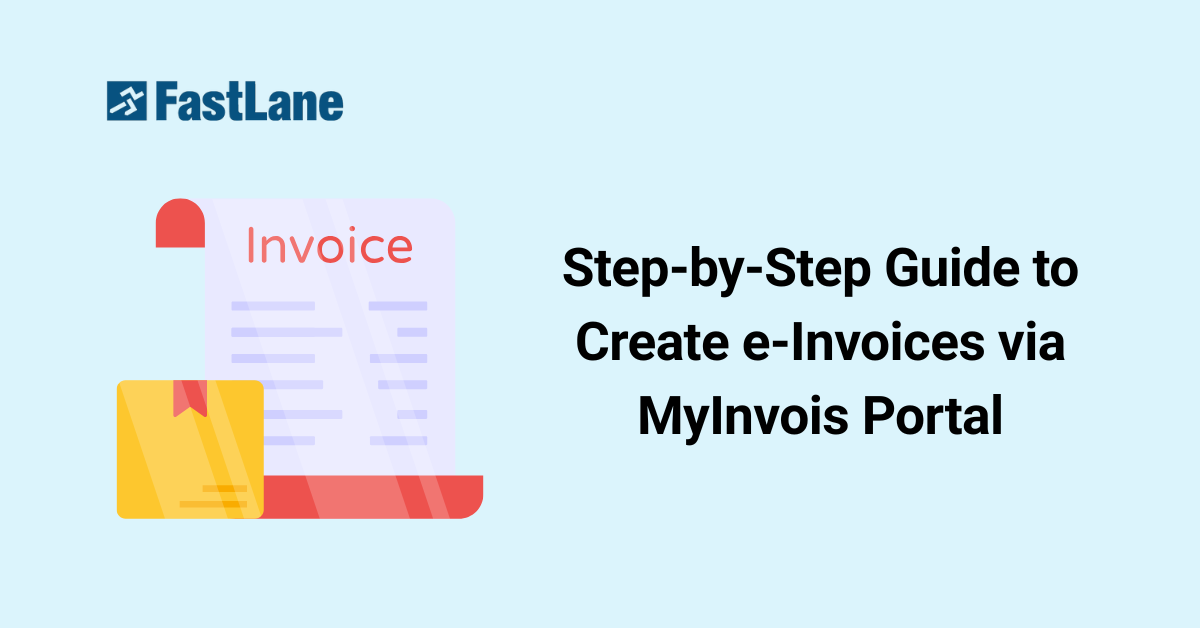Malaysia’s digital transformation in taxation has made e-invoicing an essential compliance requirement for businesses. The implementation of the MyInvois Portal by the Inland Revenue Board of Malaysia (LHDN/IRBM) simplifies the process of issuing, managing, and submitting e-invoices, particularly benefiting SMEs and companies without ERP or accounting systems.
The e-invoicing rollout is being done in phases, starting with larger businesses, while others can familiarize themselves with the process through the MyInvois Testing Environment (sandbox). Using this environment allows businesses to practice issuing e-invoices without affecting actual records, ensuring accuracy and reducing errors when transitioning to the live system. By following this guide, business owners can confidently navigate the MyInvois Portal and start issuing e-invoices in full compliance with Malaysian tax regulations.
What is the MyInvois Portal?
The MyInvois Portal is a free, comprehensive e-invoicing platform provided by the LHDN/IRBM to streamline invoice management for Malaysian businesses. It is part of Malaysia’s digital tax ecosystem, which integrates with the MyTax Portal.
Key Features of MyInvois Portal:
- Issuing e-invoices – Create standard invoices for products and services.
- Credit & Debit Notes – Manage adjustments, refunds, or additional charges.
- Self-Billed Invoices – Enable clients to generate invoices on behalf of the supplier.
- Real-Time Validation – Performs TIN/BRN checks to prevent submission errors.
- Document Management – Store, track, and retrieve issued e-invoices efficiently.
Device Compatibility:
The portal can be accessed via:
- Desktop browsers
- Android app
- iOS app
Benefits of Using the MyInvois Portal:
- Compliance: Aligns with Malaysian tax laws and Income Tax Act 1967.
- Error Reduction: Sandbox environment helps identify and correct mistakes before live submission.
- Efficiency: Streamlines invoicing tasks and reduces manual paperwork.
- Training: Employees can practice using the portal safely before mandatory adoption.
The MyInvois Testing Environment is particularly useful for businesses preparing for mandatory e-invoicing. By simulating real-world invoice issuance, businesses can familiarize themselves with the system, ensure accurate data entry, and reduce potential disruptions when the live system becomes mandatory.
Understanding the MyInvois Sandbox / Testing Environment
Before issuing official e-invoices in Malaysia, it is highly recommended for businesses to use the MyInvois Sandbox—a dedicated Testing Environment provided by the Inland Revenue Board (LHDN/IRBM). This simulated platform allows users to practice creating, submitting, and validating e-invoices without affecting real transactional data.
Purpose of the Sandbox
The sandbox serves as a safe space for businesses to explore all functionalities of the MyInvois Portal. Users can experiment with issuing invoices, credit notes, debit notes, refund notes, and self-billed invoices in a risk-free environment. This ensures familiarity with the portal before engaging with live transactions.
Access Link
Access the testing environment at: preprod-mytax.hasil.gov.my
This pre-production portal mirrors the live environment, allowing businesses to confidently test workflows and understand data entry requirements.
Advantages of Using the Sandbox
- Training Employees: Staff can practice generating, submitting, and validating e-invoices without the pressure of affecting actual invoices.
- Testing Processes: Businesses can simulate real-world invoicing scenarios to identify and fix potential issues before live submission.
- Error Reduction: Familiarity with the portal reduces mistakes during actual issuance, ensuring smoother operations and compliance with LHDN regulations.
Recommendation
Start using the sandbox now even if you’re not yet mandated. Practice builds confidence and ensures a seamless transition. Regular practice ensures a seamless transition to mandatory e-invoicing, builds staff confidence, and minimizes operational disruptions when the system goes fully live.
By leveraging the MyInvois Sandbox, Malaysian businesses—especially SMEs and those without ERP/accounting systems—can prepare effectively for Malaysia’s phased e-invoicing implementation, reducing risk and ensuring compliance.
Registering and Setting Up Your MyTax Account for MyInvois Access
Before you can issue e-invoices via the MyInvois Portal, it is essential to register and set up your MyTax account, which serves as the gateway to MyInvois. Follow this step-by-step guide to ensure a smooth registration process.
Step 1: Prepare Required Documents
To register successfully, make sure you have the following documents ready:
| Document Type | Purpose |
| NRIC / Identification | Personal verification and account registration |
| Company Registration | Company TIN registration for business access |
| Form 49 / Section 58 | Required for Director or Organization Administrator role application |
Having these documents on hand will streamline your registration and role application process.
Step 2: Register on MyTax Portal
- Visit the MyTax Portal and click on the registration option.
- Select your ID type (usually your NRIC) and enter your identification number.
- Click Submit. A pop-up may appear indicating “Digital Certificate not exist” – proceed by clicking the MyInvois button to assign a digital certificate automatically.
Step 3: Email Verification
- A pop-up will appear asking for information verification with your registered email. Confirm the email address (usually linked to your tax submission) by clicking Yes.
- Check your email inbox (and spam folder) for an activation email from:
noreply-efiling@hasil.gov.my - Click the activation link in the email to continue the setup.
Step 4: Set Password and Security Phrase
- On the account setup page, create your password and re-enter it for confirmation.
- Set a security phrase to enhance account security.
- Tick the Agree box for Terms & Conditions and click Submit.
- A confirmation pop-up will indicate that your digital certificate generation is successful. You can now log in using your password.
Step 5: First-Time Login to MyTax
- Return to the MyTax login page and select your ID type, enter your NRIC, and click Submit.
- Verify your Security Phrase, then enter your password carefully (note: 5 login attempts before account lockout).
- Upon successful login, your name and TIN will appear at the upper left of the dashboard.
Step 6: Apply for Company User Role
To access MyInvois for e-invoicing, you must apply for the Director / Organization Administrator role:
- Click on Profile at the upper right corner.
- Navigate to the Role Application tab and select New Application.
- Select Director / Organization Administrator, enter your company TIN.
- Upload Form 49 or Section 58 as supporting documents (≤ 2MB, jpg/png/pdf).
- Agree to the Terms & Conditions and click Submit.
- Verify your signature by logging in again if prompted.
- The application status will show as New. Processing typically takes up to five working days, the status will update to Accepted.
Step 7: First-Time Login to MyInvois Portal
- Log in to MyTax and select your role as Director / Administrator.
- Click MyInvois → Preprod to access the Testing Environment.
- Accept the Terms & Conditions and click Continue.
- Review and update your Taxpayer Profile and User Profile (preferred language, email, etc.), then click Save.
- Click Finish Setup to enter the MyInvois Portal Home Page.
Check out here for registering an Account for MyInvois Portal
Applying for User Roles in MyInvois Portal
To issue and manage e-invoices via MyInvois Portal, you need an appropriate user role assigned within your MyTax account. Each role has specific permissions to ensure proper control and compliance in e-invoicing processes.
Types of User Roles
The MyInvois Portal supports several user roles depending on the responsibilities in your organization:
- Directors / Organization Administrator – Full access to manage company e-invoices and settings (recommended for company directors).
- Employer – Can issue invoices and manage employee-related transactions.
- Tax Agent Firm Administrator – For tax professionals managing client e-invoices.
- Lawyer – Limited access to document verification.
- Business Owner – Can generate e-invoices but with restricted administrative access.
- Estate Administrator – For handling estate-related invoicing tasks.
Selecting the correct role ensures compliance and avoids errors in e-invoice issuance.
Step-by-Step Role Application Process
Follow these steps to apply for a user role in MyInvois Portal:
- Login to MyTax Account
Use your registered NRIC and password to log in to your MyTax account. - Access Role Application
Click on Profile → Role Application → New Application. - Select Role Type
Choose the role relevant to your responsibilities. For example:- Directors / Organization Administrator for company directors.
- Directors / Organization Administrator for company directors.
- Enter Company Details
Input your company Tax Identification Number (TIN).
(Tip: Refer to the “How to Find TIN Number for E-Invoice” guide if unsure.) - Upload Required Documents
Upload Form 49 or Section 58 as supporting documents. Ensure the file:- Is under 2MB
- Format: JPG, PNG, or PDF
- Agree to Terms & Submit
Tick the Terms & Conditions box and click Submit.
A Signature verification pop-up may appear – log in again to verify. - Check Application Status
- After submission, your role application will appear as New.
- Processing usually takes up to 5 working days.
- Once approved, the status will update to Accepted, and you are ready to access MyInvois Portal.
Finalizing Access
Once your application is approved:
- First-Time Login to MyInvois Portal
- Login via MyTax → select your Director / Administrator role.
- Navigate to MyInvois → Preprod (for Testing Environment) or Live Portal.
- Accept Terms & Conditions and update your Taxpayer Profile and User Profile (preferred language, email, etc.).
- Finish Setup
- Click Finish Setup to enter the MyInvois Portal Home Page.
- Check your Representatives section to confirm your role and ensure everything is correct before issuing e-invoices.
Check Out here for User Role Application for MyInvois Portal
First-Time Login to MyInvois Portal
Accessing the MyInvois Portal for the first time is a crucial step for Malaysian businesses looking to issue e-invoices efficiently. By following the proper setup, you ensure smooth operations, compliance with LHDN requirements, and readiness for the mandatory e-invoicing rollout.
Steps to Access the Portal via MyTax Account
- Login to MyTax Account
Visit the MyTax Portal and enter your NRIC and password. Ensure your account is already approved with the relevant user role (e.g., Director / Organization Administrator). - Select Your Role
- Click Individual at the role selection screen.
- In Role Selection, choose Peranan Pengarah Syarikat / Pentadbir Organisasi.
- Select the company you want to access if your MyTax account is linked to multiple companies.
- Click Individual at the role selection screen.
- Navigate to MyInvois Portal
- Hover over the MyInvois menu at the top left.
- Click Preprod for the Testing Environment (sandbox) or proceed to the live portal for production use.
- Hover over the MyInvois menu at the top left.
Accepting Terms and Conditions
Before you can use the portal, you must review and accept the platform’s terms and conditions:
- Scroll through the Terms & Conditions segment.
- Tick the “I Accept” box.
- Click Continue to proceed.
Accepting the terms is mandatory and confirms your acknowledgment of the portal’s rules and e-invoicing responsibilities.
Setting Up Your Taxpayer Profile
The Taxpayer Profile represents your company in the MyInvois Portal. Completing this accurately is essential for issuing compliant e-invoices.
- Review Company Information
- Confirm that your company’s details (name, TIN, registration numbers) are accurate.
- Correct any missing or incorrect data, then click Save.
- Confirm that your company’s details (name, TIN, registration numbers) are accurate.
- Update User Profile
- Choose your preferred notification language.
- Enter a valid notification email to receive e-invoice alerts.
- Upload your company logo (400x400px, JPG/PNG format) to personalize your invoices.
- Choose your preferred notification language.
- Complete Registration
- After verifying all information, click Finish Setup.
- You will now enter the MyInvois Portal Home Page.
- After verifying all information, click Finish Setup.
- Optional: Generate QR Code
- Optionally generate a company QR code so clients can verify your taxpayer profile in the MyInvois mobile app, which clients can scan using the MyInvois mobile app to verify your taxpayer information.
- Optionally generate a company QR code so clients can verify your taxpayer profile in the MyInvois mobile app, which clients can scan using the MyInvois mobile app to verify your taxpayer information.
Pro Tips for First-Time Login
- Ensure that all company information is accurate; errors may affect e-invoice validation.
- Use the Testing Environment (Preprod) first to familiarize yourself with portal features without impacting real data.
- Keep your notification email up to date to receive alerts about invoice submission, errors, or cancellations.
- Directors/Administrators should check the Representatives section to manage other users or ERP system integrations.
Check Out here for MyInvois Portal First Time Setup
Step-by-Step Guide to Creating an e-Invoice
Issuing e-invoices through the MyInvois Portal is a structured process that ensures compliance with Malaysia’s digital tax regulations. Whether using the Testing Environment (Preprod) or the live portal, the following step-by-step guide will help your business issue accurate and validated e-invoices efficiently.
Step 1: Login to MyInvois Portal
- Visit the MyInvois Portal or access via your MyTax account.
- Enter your NRIC/ID and password.
- Hover over the MyInvois menu at the top left and select Preprod (for testing) or proceed to the live portal.
Step 2: Create a New Document
- On the left-hand menu, click New Document.
- Select the Document Type: Invoice.
- Ensure the Version is correct (e.g., v1.1).
- Click Start to begin.
Step 3: Review and Confirm Basic Information
- Verify the pre-set date and time of the invoice.
- Click Continue to proceed.
Step 4: Fill in Supplier & Buyer Details
- Supplier information will pre-fill from your Taxpayer Profile.
- Enter Buyer details on the right:
- ID Type and ID Number
- Tax Identification Number (TIN) → click Validate
- Buyer’s name, phone, address, city, state, country
- Optional: SST Registration Number and email
- ID Type and ID Number
- A green tick will appear when all mandatory fields are completed.
- Click Continue.
Step 5: Add Line Items
- Select the currency (Malaysian Ringgit).
- Click Add Line and fill in the product/service details:
- Classification code (e.g., Others)
- Product/Service description
- Quantity and Unit Price
- Total Sales Amount (auto-calculated)
- Optional: discount
- Classification code (e.g., Others)
- Repeat for additional line items.
Step 6: Add Taxes
- Click Add Tax.
- Select the tax type (e.g., Service Tax).
- Enter the tax rate (e.g., 8%) → total tax is auto-calculated.
- Click Add to apply.
Step 7: Review Optional Fields
- Review optional sections for:
- Payment information
- Pre-payment details
- Shipping or delivery information
- Payment information
- Click Continue if not applicable.
Step 8: Review Summary and Submit
- Verify all invoice details are accurate in the Summary tab.
- Click Sign & Submit Document.
- For security, re-enter your ID and password, and tick Agree to sign on behalf of the company.
Step 9: Confirmation and Managing the e-Invoice
- Document submitted!” A pop-up appears with the e-invoice UUID.
- Click on the UUID to view invoice details.
- Options available:
- Download PDF
- Print official e-invoice
- Get Validation Link for sharing/verification
- Cancel invoice (within 72 hours if needed)
- Download PDF
By following these steps, your business can issue fully compliant e-invoices, minimizing errors and ensuring smooth adoption of Malaysia’s e-invoicing system.
Pro Tips for Efficient e-Invoicing
- Always validate Buyer TIN/BRN before submission.
- Use the Testing Environment to practice before issuing live invoices.
- Keep your company logo and profile updated for professional invoices.
For high volumes, integrate accounting/ERP with e-invoice middleware to automate validation and submissions.
Additional Features in MyInvois Portal
Beyond basic e-invoice creation, the MyInvois Portal provides several useful features to streamline invoice management, enhance compliance, and improve convenience for businesses.
1. Printing e-Invoices
Once an e-invoice is submitted, you can easily print a PDF copy for record-keeping or for sharing with clients:
- Navigate to the Documents section.
- Click the UUID of the e-invoice you want to print.
- Select Print to view the official e-invoice template.
- Use the print dialog to save as PDF or print a physical copy.
This ensures that your invoices are always accessible in a professional format, even outside the portal.
2. Getting Validation Link (QR Code)
Each e-invoice in MyInvois comes with a unique validation link, which allows recipients to verify its authenticity:
- Open the e-invoice document via its UUID.
- Click Get Validation Link.
- A popup will display a URL, which matches the QR code on the e-invoice.
- Copy and share the link with clients, or let them scan the QR code for instant verification.
This feature enhances transparency and helps clients confirm that invoices are officially registered in the MyInvois system.
3. Cancel e-Invoices (within 72 hours)
Mistakes happen, but MyInvois allows you to cancel an e-invoice if needed, within a 72-hour window:
- Go to the Documents section.
- Tick the e-invoices to be cancelled.
- Click Cancel, choose a reason for cancellation, and click Initiate Cancellation.
- The e-invoice status will update to Cancelled.
This prevents errors from impacting your official tax records and maintains compliance with IRBM regulations.
4. Copying Drafts for Future Use
To save time when issuing similar invoices, MyInvois allows you to copy e-invoice drafts:
- Open an existing invoice.
- Click Copy as Draft.
- Update any necessary fields, such as date, line items, or buyer details.
- Submit the new e-invoice without re-entering repeated information.
This feature is especially useful for businesses issuing recurring invoices or bulk transactions, improving efficiency while minimizing data entry errors.
Tips for Businesses Using MyInvois Portal
Using the MyInvois Portal effectively can save time, reduce errors, and ensure compliance with Malaysia’s digital tax requirements. Here are essential tips for businesses:
1. Start with the Sandbox Environment Before Live Issuance
Before issuing official e-invoices, it’s highly recommended to practice in the MyInvois Sandbox (Testing Environment):
- Accessible at preprod-mytax.hasil.gov.my, the sandbox allows businesses to simulate real transactions without affecting live records.
- Employees can familiarize themselves with the platform, test invoice creation, and validate processes.
- This helps prevent costly errors during actual e-invoice submission.
2. Ensure TIN/BRN Validation to Avoid Errors
One of the most common issues when issuing e-invoices is incorrect Tax Identification Number (TIN) or Business Registration Number (BRN):
- Always validate buyer TIN/BRN in the MyInvois Portal before proceeding.
- Only validated IDs allow the invoice to be successfully submitted.
- Accurate validation ensures compliance with IRBM rules and avoids rejections or delays.
3. Consider ERP or Middleware Solutions for High-Volume Invoices
For businesses that issue large numbers of invoices monthly, manual entry can be time-consuming and prone to errors:
- Integrate your accounting system or ERP with e-invoice compliant middleware.
- Automation reduces manual data entry, speeds up invoice issuance, and improves record management.
- Middleware solutions can also handle bulk validations and submissions, making compliance effortless.
4. Train Staff on Step-by-Step Procedures to Minimize Mistakes
Even with automation, human errors can occur if staff are not familiar with the process:
- Run sandbox drills. Standardize SOPs for creation, taxes, submission, validation links, and cancellations.
- Walk employees through each step: creating invoices, adding line items, applying taxes, and submitting documents.
- Provide guidelines for handling errors, cancellations, and validation links.
- Well-trained staff ensures smooth operations and avoids compliance issues.
By following these tips, businesses can maximize efficiency, reduce errors, and confidently use the MyInvois Portal for seamless e-invoicing. Preparing early, validating data accurately, leveraging automation, and training staff are key steps for a successful transition to Malaysia’s mandatory e-invoicing system.
Conclusion
The MyInvois Portal is a vital tool for businesses in Malaysia, streamlining e-invoicing processes while ensuring compliance with the Inland Revenue Board (IRBM) regulations. By leveraging the portal, companies can efficiently generate, submit, and manage e-invoices, reducing errors and improving operational transparency.
Businesses are strongly encouraged to test e-invoice issuance in the sandbox environment before going live. This practice minimizes mistakes, ensures staff are familiar with the system, and guarantees smooth integration with existing accounting processes.
Adopting e-invoicing early not only simplifies compliance but also prepares businesses for Malaysia’s phased e-invoicing implementation, helping them transition seamlessly into a fully digital invoicing ecosystem.
How FastLane Group Can Help
Navigating Malaysia’s e-invoicing requirements can be challenging, especially for companies without an existing ERP system or tax compliance team. FastLane Group provides end-to-end support for businesses, including:
- Guidance on MyTax and MyInvois portal registration
- Training staff on step-by-step e-invoice issuance
- Ensuring full compliance with IRBM regulations
Partnering with FastLane Group ensures that your business adopts e-invoicing efficiently, avoids errors, and stays compliant, allowing you to focus on growth instead of administrative burdens.Contact us Today for a tailored e-invoicing rollout—registration, training, integration, and ongoing compliance.